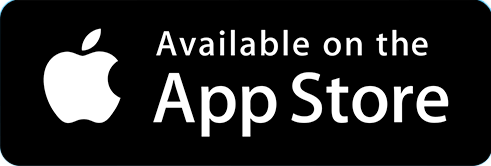Pod Connect: Mobile and Desktop
Questions and answers on Pod Connect mobile and desktop applications.
- How Do I Download Pod Connect For Desktop?
- How Do I Download Pod Connect For Android/iOS?
- How Do I Transfer a Call With Pod Connect for Android/iOS?
- How Do I Transfer a Call With Pod Connect for Desktop?
- Why is Pod Connect for Desktop Only Showing the Last 10 Instant Messages?
How Do I Download Pod Connect For Desktop?
The Pod Connect applications for both Windows and Mac OS can be downloaded directly from the CommPortal.
- Log into the CommPortal and click on the Downloads link located in the Support section at the bottom of the page.
- Click on View Apps
- Select Computer, now click on pod connect.
- If you are using Windows click on
- Windows 7 / Windows 8 / Windows 10
- If you are using Mac OS click on
- Mac OS X (10.7+)
- The Pod Connect application, depending on your operating system will now be downloaded. Find the file in your downloads folder, open it, and follow the on screen instructions to install the software.
|
TIP: Further information can be found in the Pod Connect for Desktop documentation. Bored of reading check out the online videos about Pod Connect For Desktop. |
How Do I Download Pod Connect For Android/iOS?
You can download and install the Pod Connect for Android and iOS directly from the Google Play Store and Apple App store for free.
The easiest way to download Pod Connect for Android and iOS device is scan the below QR Code:
For your Android device
- Open the Play Store
- Search for Pod Connect
- Tap on Install
- Once installed tap on the app pod connect to login.
For your iPhone/iPad
- Open the App Store
- Search for Pod Connect
- Tap on Get
- Once installed tap on the app pod connect to login.
|
TIP: Further information can be found in the Pod Connect for Android/iOS documentation. Bored of reading check out the online videos about Pod Connect For Android/iOS. |
How Do I Transfer a Call With Pod Connect for Android/iOS?
Pod Connect for Android/iOS by default this will be an announced transfer (speaking to the person you are transferring the call to before transferring).
To complete an announced transfer a call on Pod Connect for Android/iOS follow the below steps, the process is the same on Android and iOS.
- During a call tap on Add/Transfer, highlighted in red. The caller will now be put on hold, music on hold will play as configured.
- Now select an existing contact, or search for a contact/number or either tap on one of the following:
- Call History - View call history and select a contact or number to transfer the caller to.
- Keypad - Type in a number or extension and press call
- While the caller is on hold as displayed by the icon in the top right of the screen. You will be able to advise the person that is about to receive the call transfer before actually sending the call.
- Press Transfer to complete the transfer
- A message will advising that the call on hold has ended. Tap OK
- The transfer is now complete.
How Do I Transfer a Call With Pod Connect for Desktop?
Pod Connect for Desktop by default will send a blind/unannounced transfer (transfer a call without speaking to the person you are transferring the call to).
To blind/unannounced transfer a call on Pod Connect for Desktop follow the below steps, the process is the same on Mac and Windows.
- During a call click on Transfer, highlighted in red. The caller will now be put on hold, music on hold will play as configured.
- The call transfer window will appear, select an existing contact or recent call or type in the phone number/extension of the person you wish to transfer the call to, click on Transfer Call.
- Your current call will end, the transfer window will close and the contact you have transferred the call to will start ringing. While the call is connecting you will have an option use Call Pull to bring the call back to your Pod Connect client and continue speaking with the caller.
- If you need to bring the call back click on Call Available to Pull at the bottom of your Pod Connect client
- A confirmation will appear, click on Pull Call to bring the call back to your client.
Can I use Pod Connect for Desktop for Announced Transfer (speak to the caller before transferring the call to them)?
Although Pod Connect does not have a function button for this, the work around can be competed as follows
- During the call, place the call on hold. By pressing the Hold button. Music on hold will play as configured.
- On the Pod Connect client window make a new call to the person you wish to transfer by either choosing an existing contact or recent call or entering a phone number/extension.
- The caller you wish to transfer will still be on hold while you speak to person you are going to transferring the call too. When you are ready to transfer the call you will need to end the call first with the person you a wanting to transfer the original call too.
- When the call has ended you can now transfer the original call as per the instructions above, this will be completed as blind/unannounced transfer.
Why is Pod Connect for Desktop Only Showing the Last 10 Instant Messages?
When Pod Connect for Desktop is installed the default value is set at 10 to change this please follow the step below:
- On the Windows version, from the menu at the top go to Tools > Options
- On the Mac version, go to Pod Connect > Preferences
- The following window will appear, click on Chat
- Locate the Load XX numbers of messages when opening new chat windows
- You can change the value from 1-140
- Once changed close this window. The above also applies to the windows version.
Note: This will not show previous messages that you have already received.