Pod Meeting
- Getting Started
- Set Up a Pod Meeting
- Schedule a Meeting
- Host or Participate in a Meeting
- Share Your Screen
- Chat & Record
- Additional Meeting Window Options
- Leave the Meeting
Getting Started
Pod Meeting provides audio and video conferencing over the internet, including web collaboration features such as screen sharing, whiteboard annotations, and presentation capabilities.
If you have set up Pod Desktop with Pod Meeting, you can invite any of your contacts to join you in a meeting, even if they do not have Pod Desktop!
Find Your Password
You will need your Pod CommPortal phone number and password to start using Pod for Desktop and Pod Meeting. If you don’t have this information, please contact your administrator.
Dowload and Install the Software
First, download Pod for Desktop here: https://commportal.connectbetter.net
When prompted, save the file, then find the file in your downloads folder and open it to begin the installation process.
Set Up a Pod Meeting
You can choose to start an instant meeting from Pod Connect for Desktop, from the CommPortal dashboard, or directly from your Outlook calendar.
Within Pod Connect for Desktop, you can send a meeting invitation:
- using the Pod Connect for Desktop File menu
- from your Contacts list or while viewing a contact’s details
- while chatting to a contact using instant messaging
- when you are in a call
When you start a meeting, you are prompted to select the contacts you want to invite to join you in the meeting. You can then start the meeting and contacts can simply click on the invitation to join your meeting.
Schedule a Meeting
You can use Pod Meeting to schedule a one-off or recurring meeting.
Select the Schedule A Meeting option from Pod Desktop, from the CommPortal dashboard, or directly from your Outlook calendar to launch the Schedule A Meeting window. Here, you can set the date, time, and length of the meeting, and specify various other audio and video settings for the meeting.
Then click Schedule to open the meeting invitation and select the participants you want to invite to the meeting before sending the invite. The Pod Meeting is added to the participant’s calendar.
Host or Participate in a Meeting
Join a Meeting
You can join a Pod Meeting by clicking on the on-screen invitation or by opening the Meeting URL in a browser.
Explore the Meeting Window
While a meeting is in progress, you will either see the participant toolbar or the host toolbar at the bottom of the Meeting window.
Set Up Your Audio
Use the Microphone icon to toggle your microphone on and off.
Click on to change your audio options.
- Select Join Audio to allow Pod to use either your phone or your computer’s microphone and speaker
- Select Leave Audio to prevent Pod from using your speaker and audio device.
Use the Video icon to toggle your video on and off.
Access the Settings Menu
Click on to access the Settings menu, where you can set up and test your microphone, speakers, and video. You can also use the Settings menu to specify where to save recorded meetings and to access additional application settings.
Invite Contacts to Join You in the Meeting
Click on and select the contacts you want to invite to join you in the meeting. The contacts you select are then sent a meeting invitation.
View Meeting Participants
Click on to see who has joined the meeting. You can access the following options from the Participant window.
-  - let the meeting host know that you have something to say
- let the meeting host know that you have something to say
- - change your display name
If you are the meeting host, click on Manage Participants to access the Participants window.
Meeting hosts can use the following additional options to manage participants:
-  or
or  or Mute to mute a specific individual.
or Mute to mute a specific individual.
- 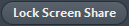 to prevent meeting attendees from sharing their screen.
to prevent meeting attendees from sharing their screen.
- to access additional options, including:
Mute on Entry - mute all attendees as they join the meeting
Play Enter/Exit Chime when a participant joins or leaves the meeting
Lock/Unlock Meeting - no new attendees can join if the meeting is locked
The following icons provide additional information about each attendee.
The participant is currently speaking.
The participant’s microphone is on.
The participant’s microphone is muted.
The participant’s video camera is on.
The participant’s video camera is off.
The participant has raised their hand.
Share Your Screen
Click on and choose the desktop or individual application window that you want to share.
Once you are sharing your screen with meeting participants, you will see the Screen Share toolbar.
Click to exit screen sharing.
Chat & Record
Send a Message to Meeting Attendees
Click on to open a Chat window and send a message to another meeting attendee.
Click on to save the conversation to your local computer.
Record Your Meeting
Click on to start recording the meeting.
Click to end recording.
When the meeting ends, you will see a pop-up saying that the meeting recording is being saved and converted to mp4 format.
The directory containing the saved recording then automatically opens showing the recorded file, and the meeting will also appear in your list of recorded meetings within the Pod Meeting application.
You can specify the directory to save recorded meetings to using the Settings menu.
Note: The Record option may not be visible if the meeting host has disabled recording for the meeting.
Additional Meeting Window Options
extends the meeting display to a full-screen display.
exits the full-screen display.
displays the video for all meeting participants.
displays the video for the current speaker.
Leave the Meeting
Click on to leave the meeting.
If you are the meeting host, click on - this will end the meeting for all participants.