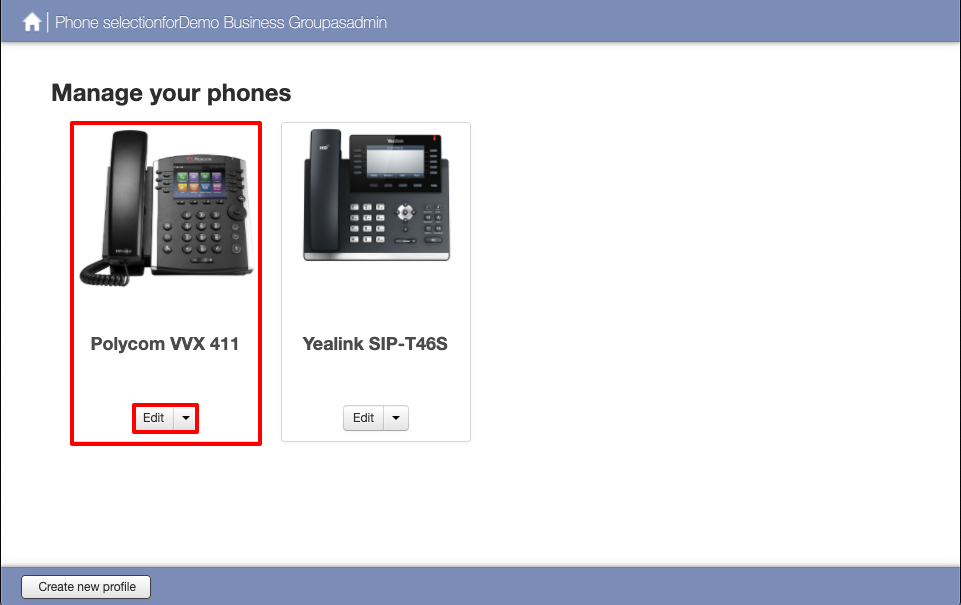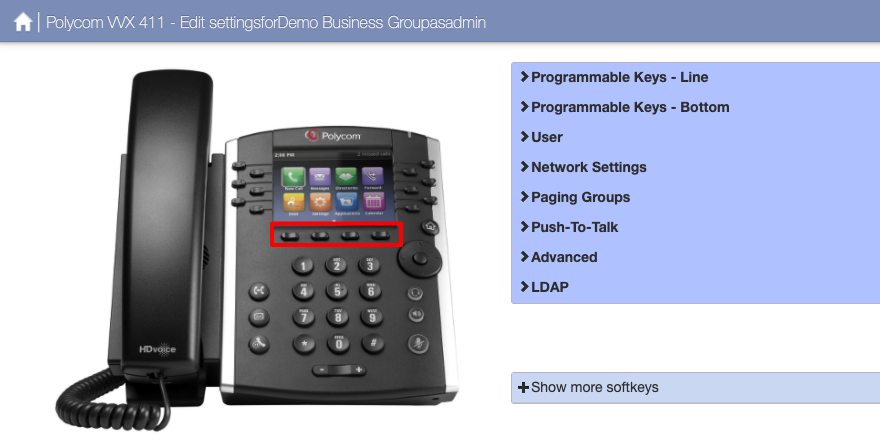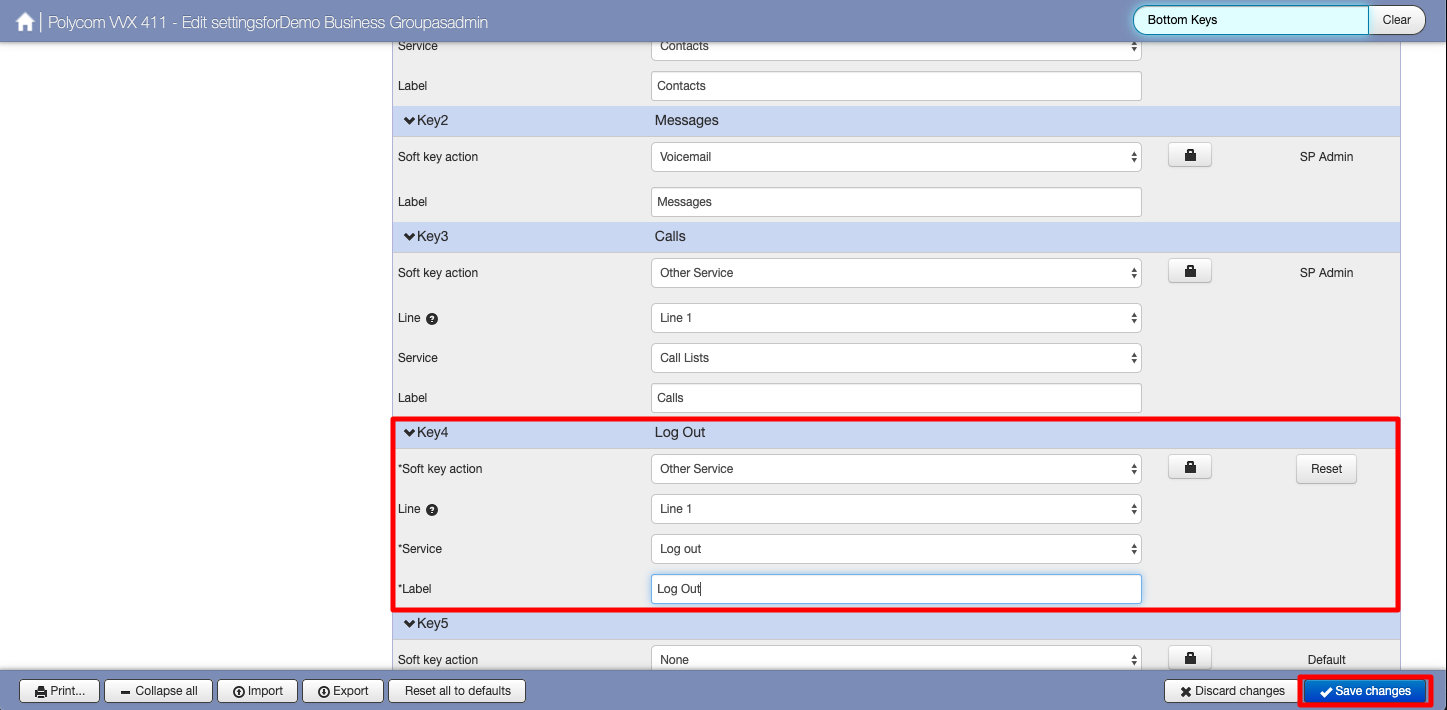Hot Desking Polycom
| INFO: This guide is showing the configuration of a Polycom VVX 411. Depending on your model of Polycom your options may differ slightly but the process should be the same. |
Continuing from the Hot Desking Overview page from the Phones page click on Manage Your Phones then click on Edit on the phone model you would like to configure, in this case it is the Polycom VVX 411
| INFO: With the Polycom VVX phones you can only configure Hot Desking on the bottom row of soft keys |
Click on the bottom row of keys to expand the key options
You should leave the Key Capabilities as default unless you know what you are doing. Scroll down until you get to the Keys, in this example we are going to be using Key 4 for Hot Desking which is currently set to None
From the Soft key action drop down menu select Other Service. Unless less you have multiple lines on this phone leave Line 1 as it is.
From the Service drop down menu select Log out, You can now add a Label for this soft key. We have used Log Out
Next click on Save changes in the lower right corner.
Once saved you will now need to reboot your phone for the changes to take effect. Once rebooted you should see the Log Out key that you created. View the Hot Desking Overview page more information.