Overview
This will cover the basics in managing and configuring your Phones from the BG Admin Portal.
From the BG Admin Portal you can manage your Phones, click on Phones on the left hand side. From here you will see all your phones.
| INFO: You will need to contact your Service Provider to add phones or remove phones from this list. This is done using the MAC addresses of the devices. |
In this example this Business Group has 3 phones. The Polycom VVX 411 and Yealink T46S have been assigned to subscribers. The Snom D785 is not assigned to a subscriber. The portal allows you to provision any phone in this list to any of your subscribers without the need for contacting your Service Provider. To jump to the Provisioning section click here.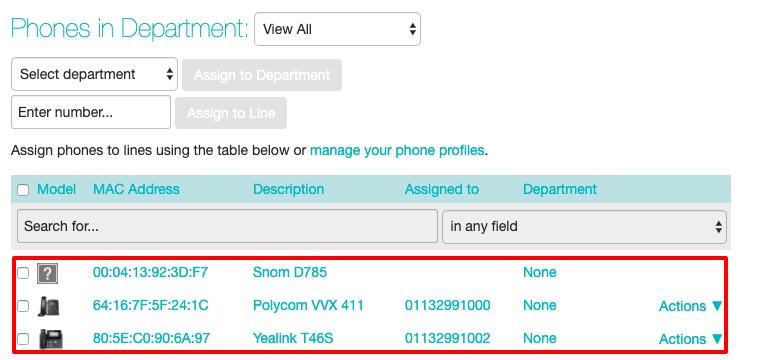
Phone configuration is managed by using Phone Profiles. You have two types of Phone Profiles:
- Business Group Profiles
- Subscriber Phone Profiles
Business Groups Profiles are optional, but are ideal to manage and make changes to devices across the entire Business Group without changing each individual phone profile. You would create one profile for each make and model of device. With Business Groups Profiles you can lock certain settings down to stop individuals making changes to their phone profile.
An example of using Business Group Profile would to enable Hot Desking. This would allow for all phone in your Business Group to use Hot Desking while only need to create one Business Group profile per a device model.
| INFO: Any change made to Business Groups Profiles will goto all phones that use that profile |
Subscriber Phone Profiles these are created per a subscriber when that subscriber first registers on a new device. These profiles will contain the the individual settings like speed dials, monitored extensions etc.
See the Business Group Profiles page and Subscriber Phone Profile for further information.
