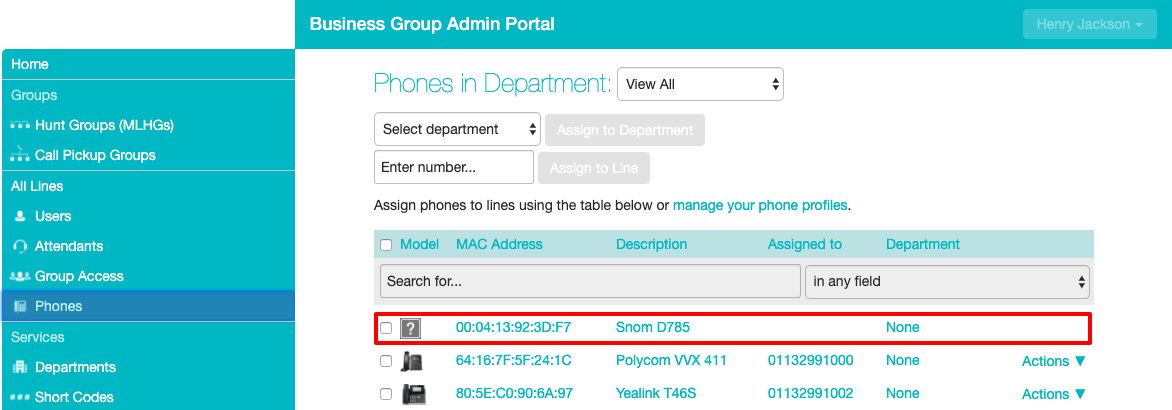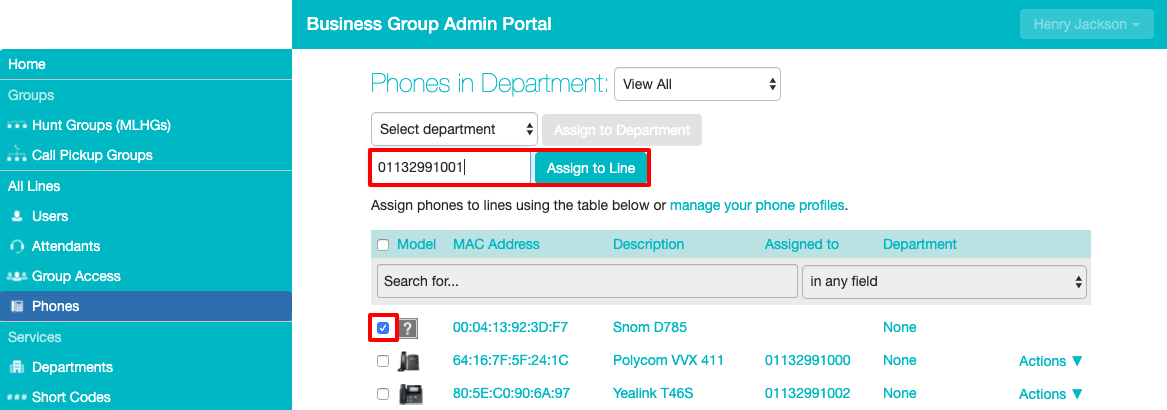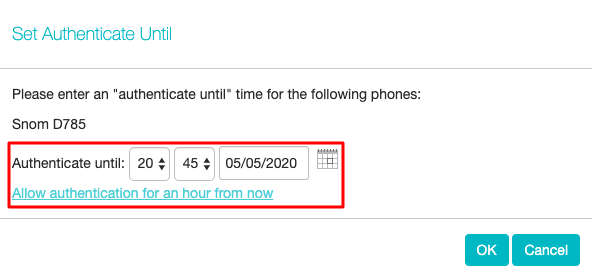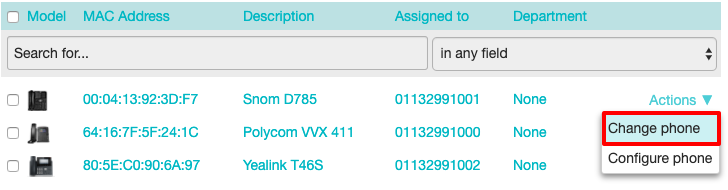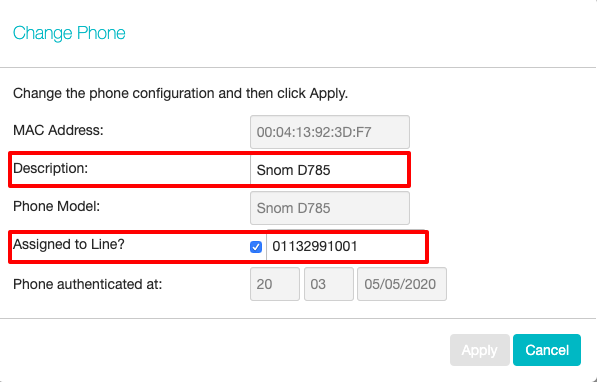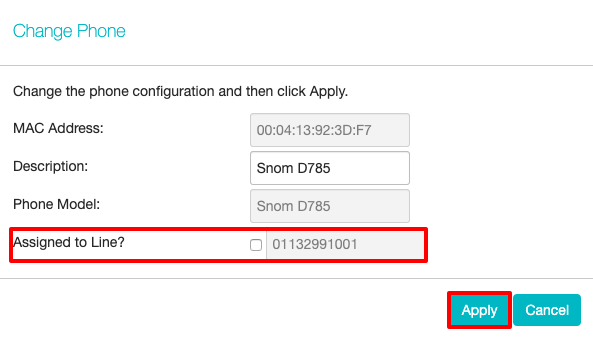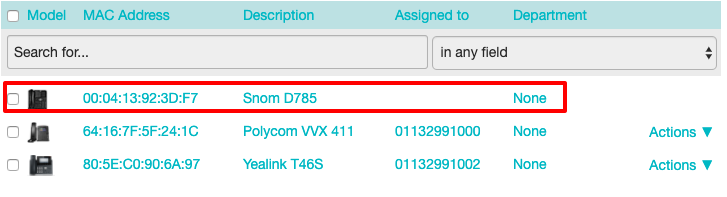Provisioning Phones
Depending on your order and configuration you may have already provisioned all your phones to subscribers you may also have requested phone to be added but not provisioned to a subscriber. You can see from this example that the Snom D785 has not been assigned to a subscriber.
In this example we are going to to assign the Snom D785 to the subscriber 01132991001. Tick the check box next to phone that you would like to assign, then enter the subscribers phone number and click on Assign to Line.
Now we need to set the authentication so the device in question can contact the provisioning server and download the correct configuration for that subscriber. You can either set an Authenticate until time or just click on Allow authentication for an hour from now. Then click OK
|
INFO: We strongly advise against leaving authentication open for more than a couple of hours as this could leave your phones open to attacks from the outside world. |
Next you need to reboot the device for the new configuration to be download. Depending on the firmware on your device is may reboot several times before the configuration has completed and the user is registered. Once the user is registered the phone is ready to be used.
When completed successfully the question mark box next the phone will also change to a picture of that phone.
Also from this page you remove a subscriber from a phone or change the description, click on Actions and then Change phone
On the Change Phone screen you will be to change the description or remove the phone from that subscriber.
To remove a phone from a subscriber untick the Assigned to Line box and then click Apply.
You will now need to reboot the phone to fully remove that subscriber. Once the phone has been removed it is ready to be assigned to another subscriber.
|
INFO: Any changes to the Subscriber Phone Profile for that device will be saved. If you assign the subscriber back to that device they automatically use their existing Subscriber Phone Profile. |