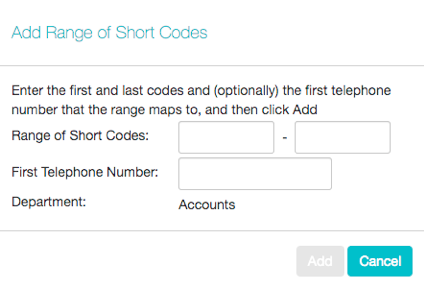Adding Short Codes
To create a new Short Code, follow these steps:
-
- Click on Add.
- Enter the number of the Short Code to add.
- Enter the telephone number or internal code the Short Code should dial. Note that if you are going to add a name, you can only have one short code that contains this telephone number.
- If the short code should be in a specific Department, use the drop-down to select it.
- Optionally add a name for this short code. If this short code is configured with a full national or international number, this name will be delivered as CNAM to the Business Group lines if the external DN matches the incoming caller ID.
- Named short codes will also be included in Business Group and CommPortal contact lists, including a Business Address book that can be accessed on the CommPortal interface and on supported SIP phones.
- You can have up to 1,000 named short codes or short code ranges in a Business Group.
- Click on Add.
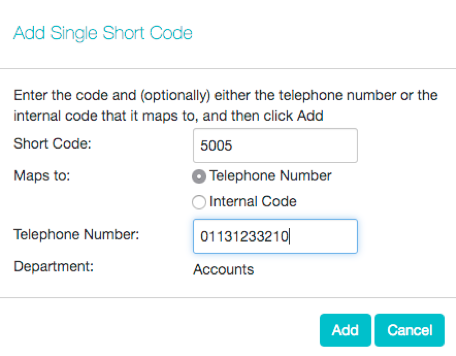 Adding Short Code Ranges
Adding Short Code Ranges
To create a new Short Code range, follow these steps:
-
- Click on Add Range.
- Enter the first and last numbers of the Short Code range to add.
- Optionally, enter the telephone number or internal code the first Short Code in the range should dial.
- Optionally, add a name for this short code range. This name will be used for any incoming call from the range of telephone numbers covered by this short code range but will not appear in the Business Group directory or contacts.
- Click on Add.