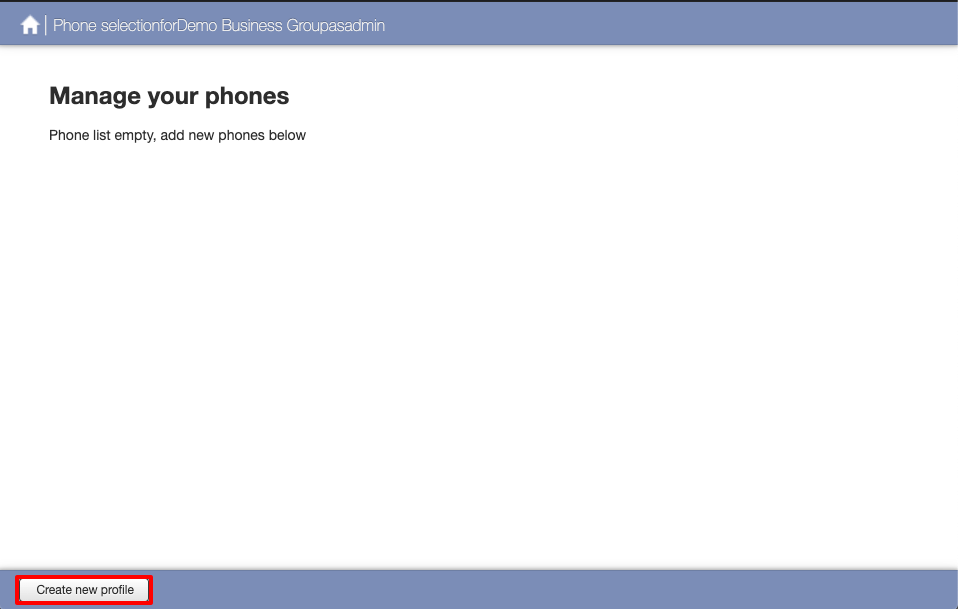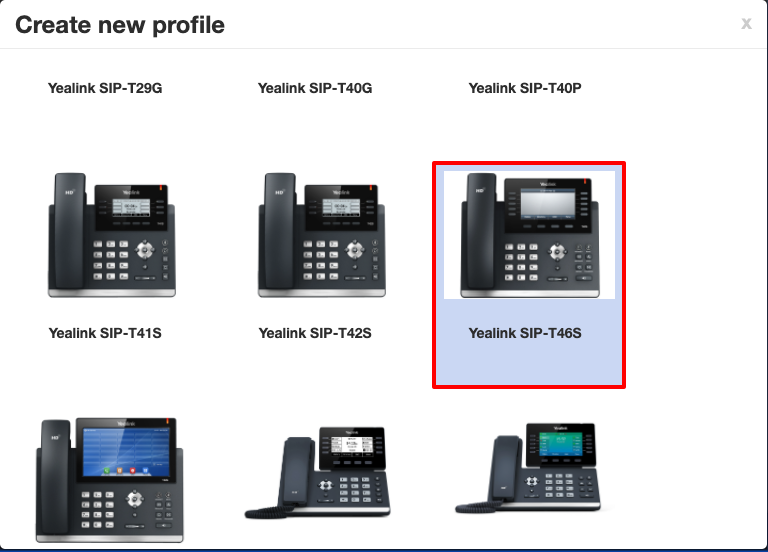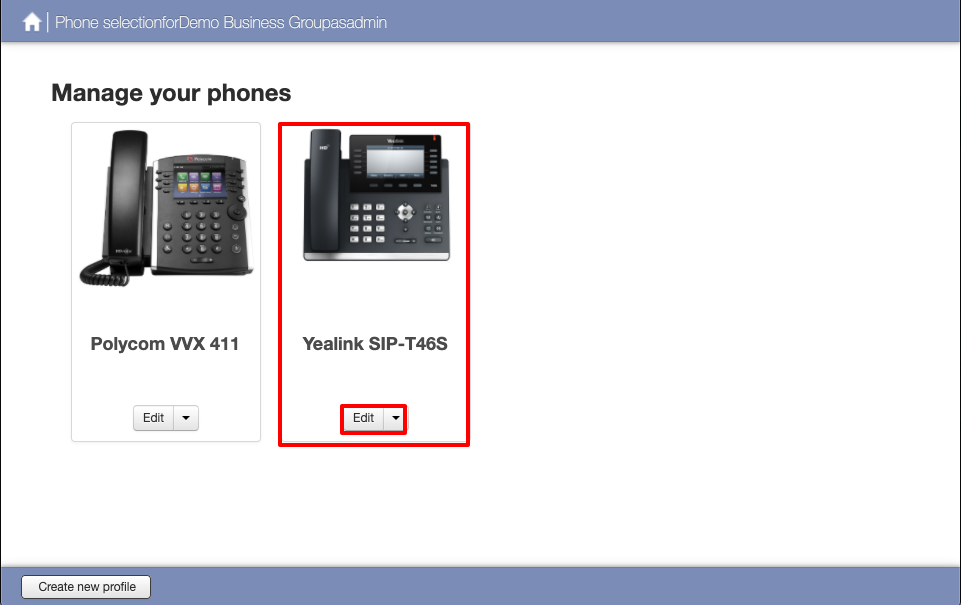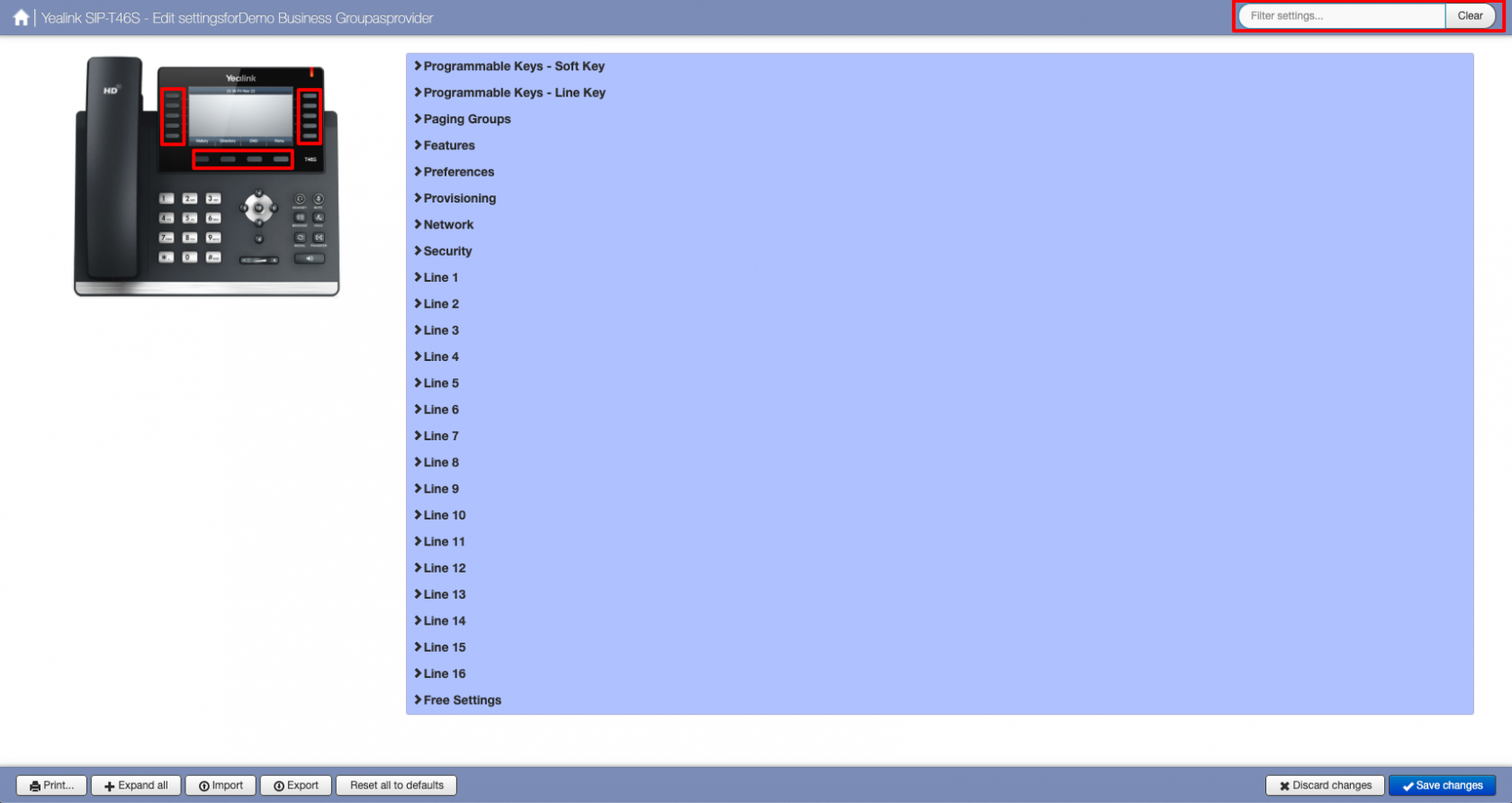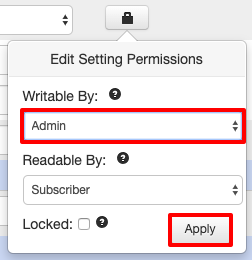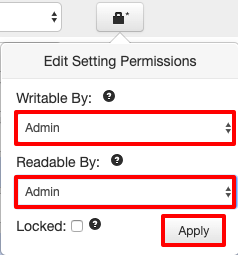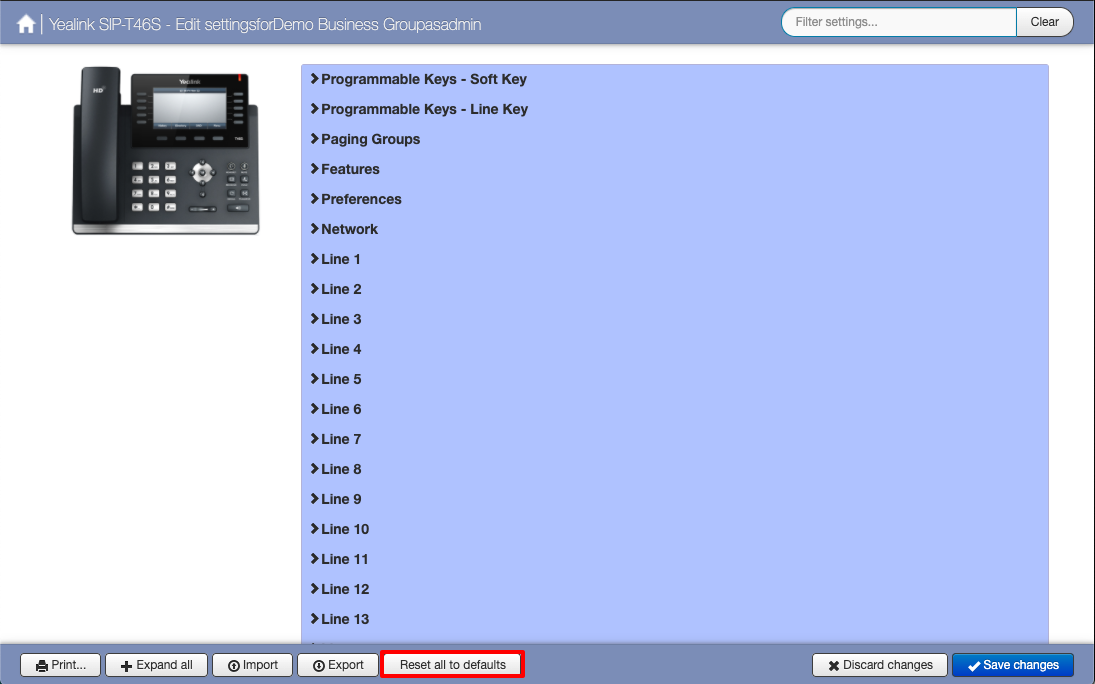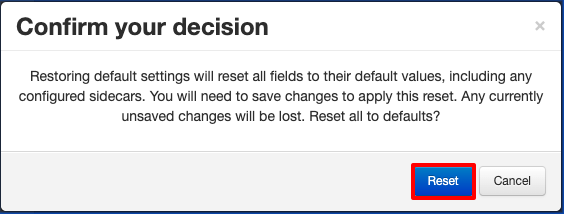Business Group Profiles
Phone profiles are split into 2 sections Business Group Profiles and Subscriber Phone Profiles.
| INFO: Adding, modifying and removing of Business Group Profiles can only be done from the BG Admin Portal. |
Business Group Profiles
These are optional, but are ideal to manage and make changes to devices across the entire Business Group without changing each Subscriber phone profile. You would create one profile for each make and model of device.
An example of this would to enable Hot Desking. This would allow for all phones in your Business Group to use Hot Desking while only needing to create one Business Group Profile per a device model.
Lets say you have 15 phones in total 5 Polycom VVX 411, 5 Yealink T46S and 5 Snom D785 to enable Hot Desking this would only need 3 Business Group Profiles to be created.
You can create and manage your Business Group Profiles by going to Phones within the BG Admin Portal and clicking on manage your phone profiles. If you have not already created a Business Groups Profile beforehand you will see the following screen. Click on Create new profile.
Select the make and model of the phone you would like to add.
|
INFO: You must always select the exact model of your phone. Selecting a Yealink T42S phone profile WILL NOT work with a Yealink T46S phone. |
This will now create the default profile, this is same as the subscriber phone profile as if a subscriber had just registered that device.
Now we can make the changes that will effect all Yealink T46S devices within your Business Group. Click on Edit
This will offer all the functionality and Soft Keys that are available for that device that you would see in the web interface of the phone. While this page does look overwhelming most settings you would not need to be changed. You will be able to search for various settings by using the Search in the right corner, depending on phone model you may be able to click on the soft keys on the phone picture, this will then take you directly to the Soft Key Settings.
Depending on phone model the options will differ.
An example of using Business Group Profiles would be to set a Speed Dial for the Office Manager for a company, once this has been saved all users that are using the Yealink T46S would have this key set.
In this example we will use Soft Key 10 as the Speed Dial to the Office Manager
Once the changes have been saved, you must now reboot all the phones that are using this profile. Is this case it would all the Yealink T46S devices.
After the phone(s) have rebooted Soft Key 10 will be a Speed Dial with the label Office Manager.
To lock a setting so the end user/subscriber cannot change it click on the Padlock icon and change Writable by to Admin and click Apply. Then click on Save changes in the lower right corner.
When the subscriber logs into their CommPortal to manage the device and they will see Soft Key 10 grey out and will be unable to change it.
You can also make a setting unreadable to a subscriber, by hiding it from their view, to do this click on the Pad lock icon and change Writable By to Admin and Readable By to Admin then click Apply. Then click on Save changes in the lower right corner.
You can see from the screen shot below that Soft Key 10 is no longer visible.
If you have made a mistake in configuring a profile and the phones are not working as expected after been rebooted, you revert all changes by using the Reset all to defaults option.
Click on Reset to Confirm. Then click on Save changes in the lower right corner. You must now reboot all devices using this profile.