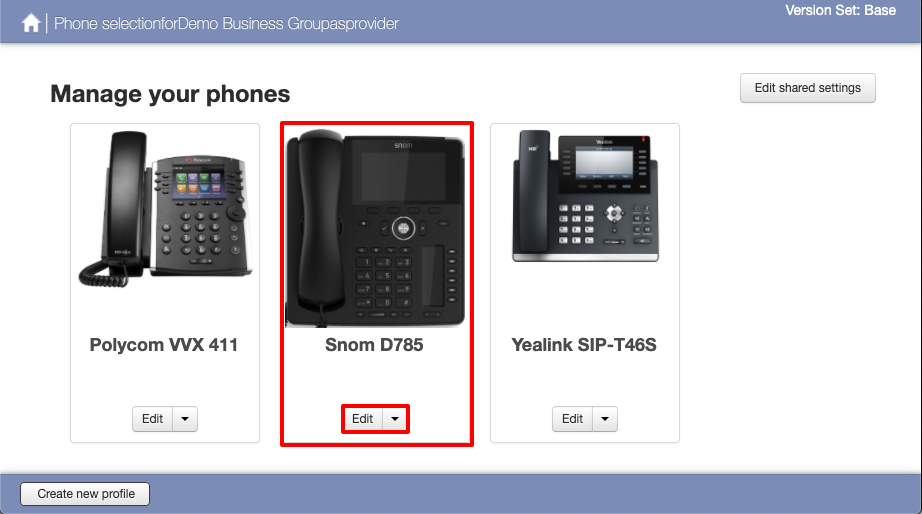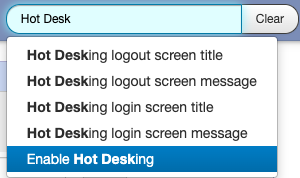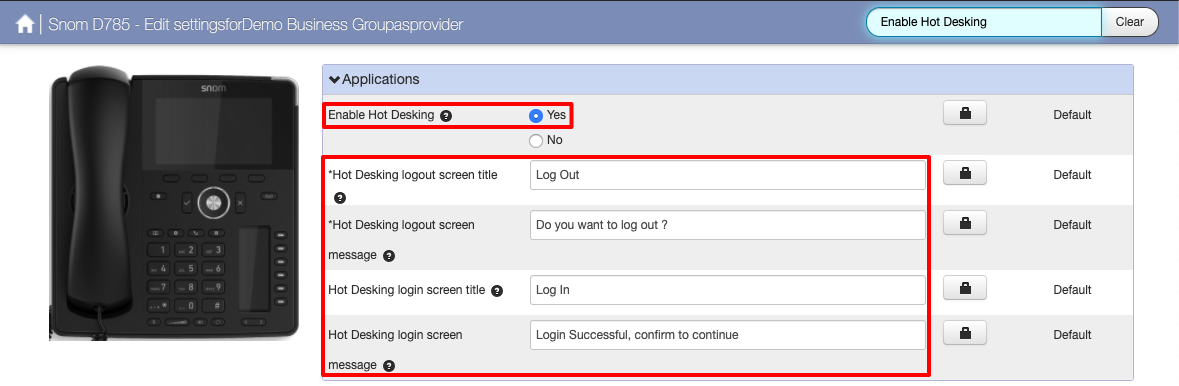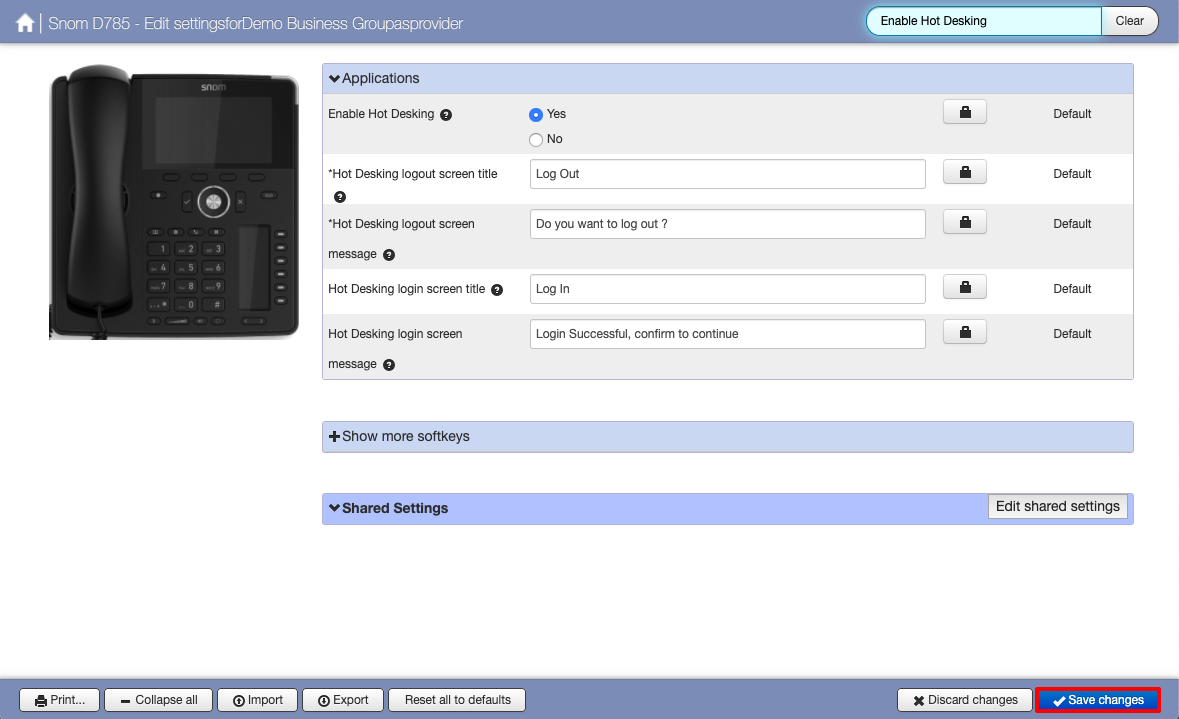Hot Desking Snom
| INFO: This guide is showing the configuration of a Snom D785. Depending on your model of Snom your options may differ slightly but the process should be the same. |
Continuing from the Hot Desking Overview page from the Phones page click on Manage Your Phones then click on Edit on the phone model you would like to configure, in this case it is the Snom D785
| INFO: With the Snom DXXX phones you can only configure Hot Desking on the Lower right soft keys. |
With Snom phones we have 2 sections to configure
- The Log Out Key
- Enable Hot Desking
Click on the lower right keys to expand the key options, in this example we are going to configure Key 6 for the Log Out key.
On the Soft key action drop down menu select Log Out. Then enter a Label for this soft Key we have used Log Out in this case.
Now we need to Enable Hot Desking
In the Search box in the top right this will probably say Left-hand buttons (if you have been following this guide). In the search type hot desk and select Enable Hot Desking
Select Yes on Enable Hot Desking
The other settings are optional:
- Hot Desking logout screen title
- Hot Desking logout screen message
- Hot Desking login screen title
- Hot Desking login screen message
You should now have set the Log Out soft key and enabled Hot Desking. Now we need to save the changes. Click on Save changes in the lower right corner.
Once saved you will now need to reboot your phone for the changes to take effect. Once rebooted you should see the Log Out key that you created. View the Hot Desking Overview page more information.