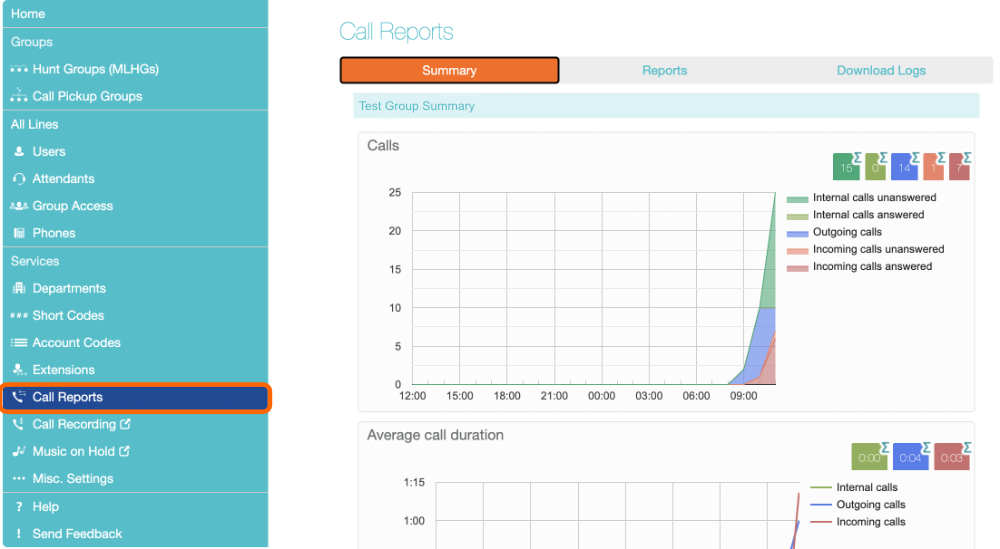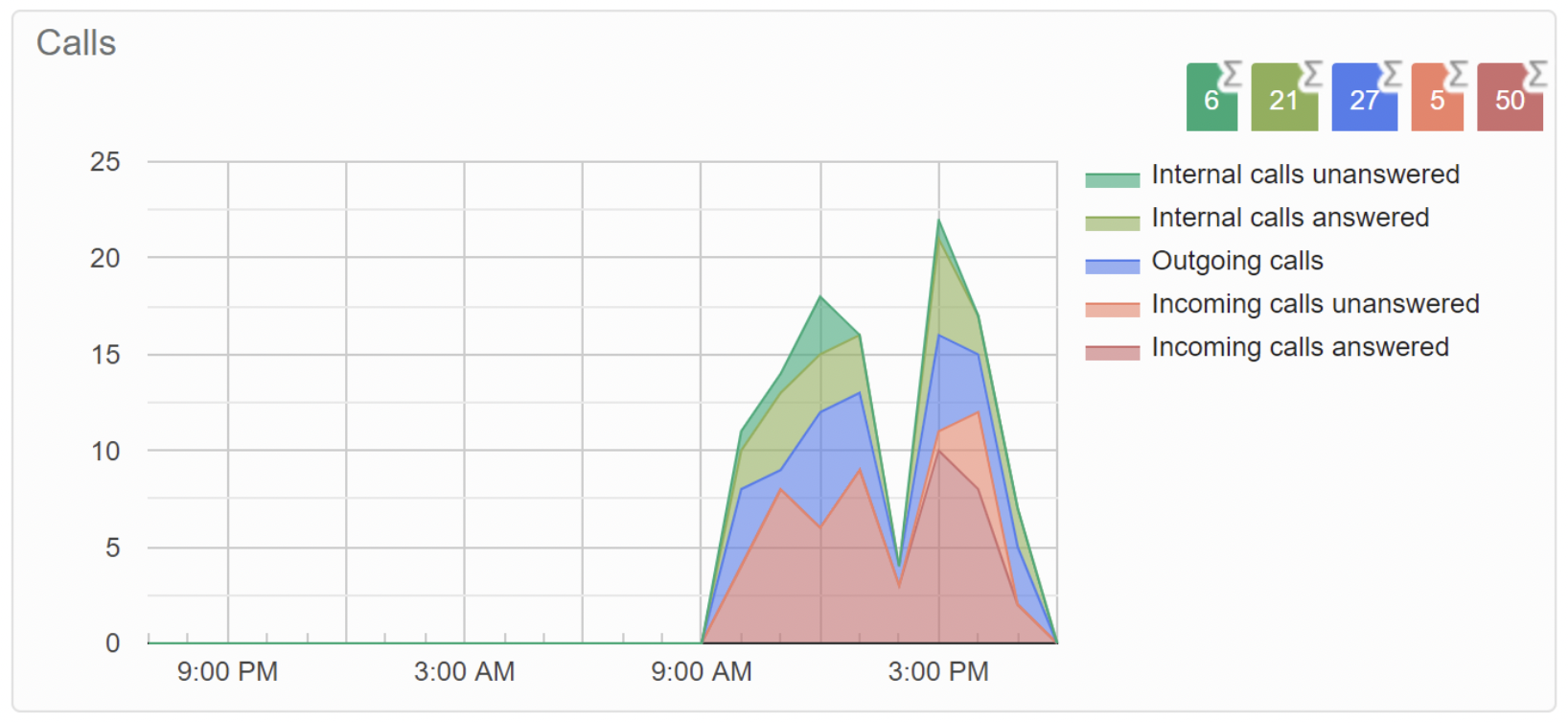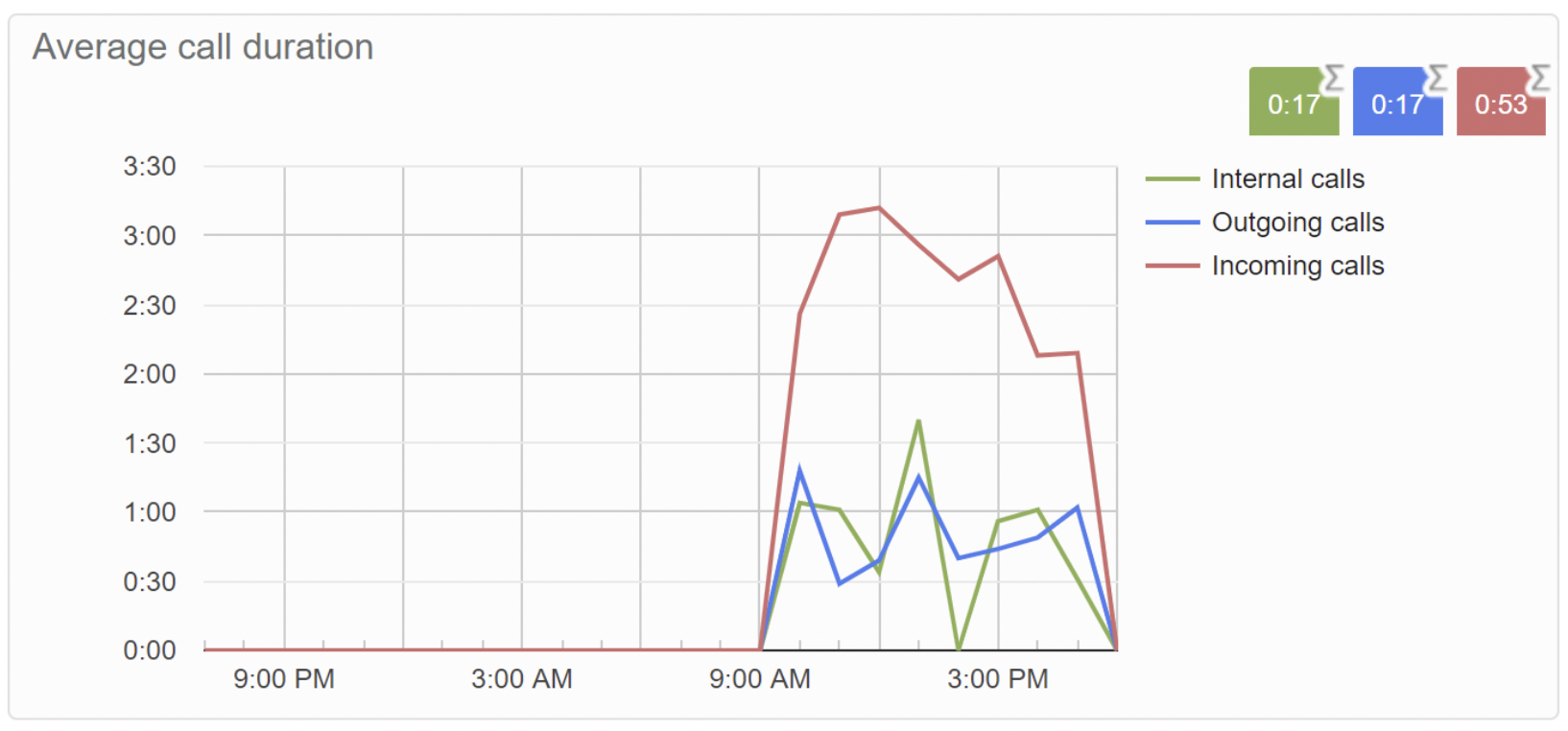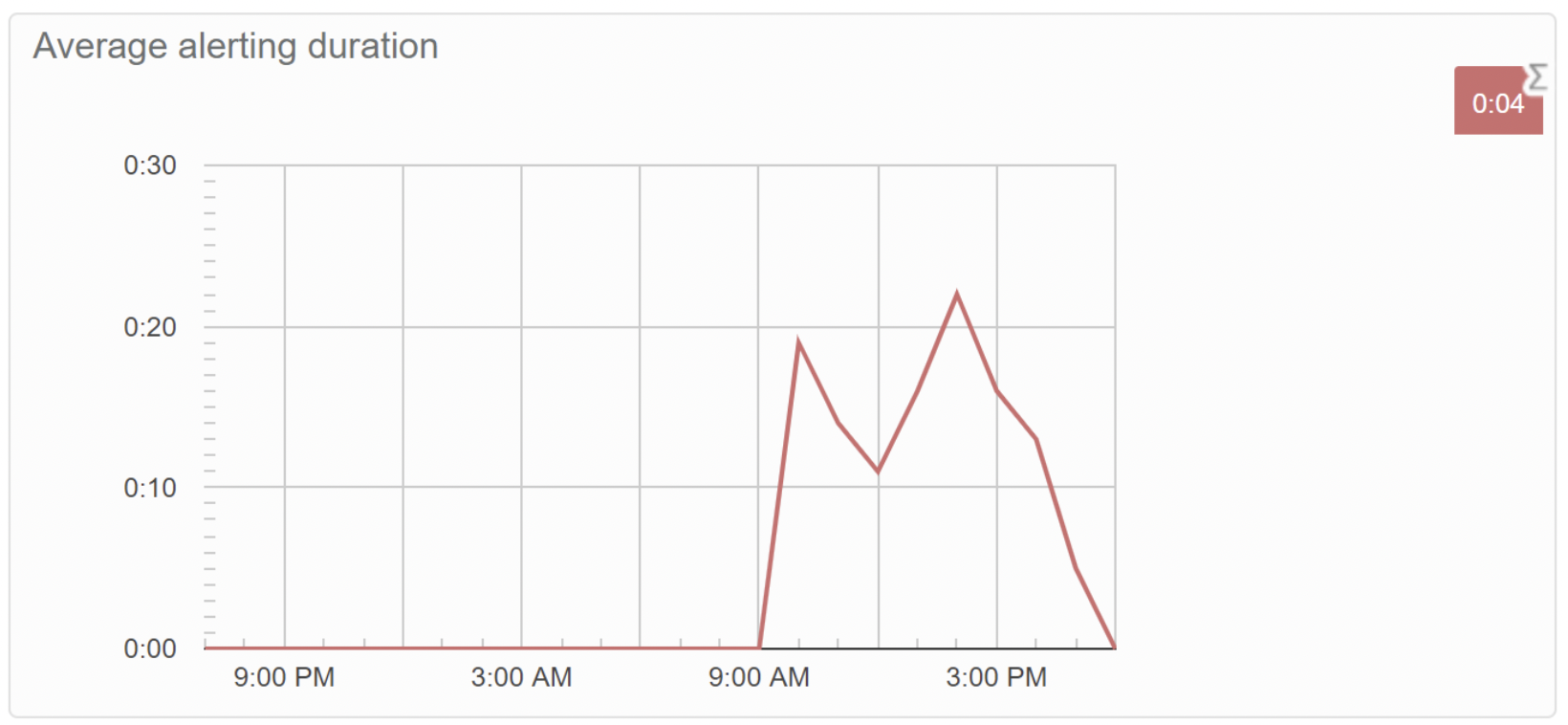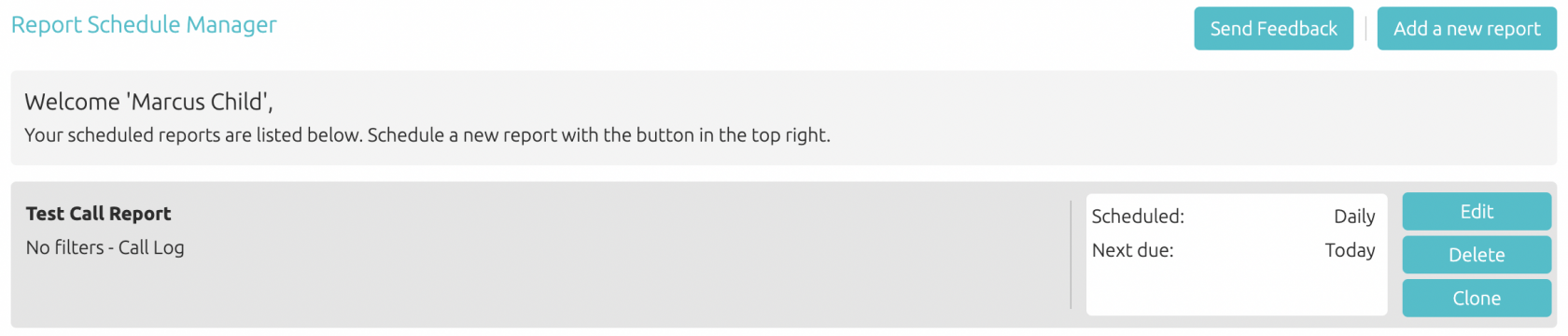Enhanced Call Reporting
| INFO: If you only see the Basic Call Reports page Enhanced Call Reporting may not be configured for your account. Please contact you service provider for further information. |
To access Call Reports you will first need first need to be Admin to log onto the CommPortal BG Admin interface https://commportal.connectbetter.net/bg
Once logged in, from the left hand menu click on Call Reports. This will display a page similar to the following:
The Call Reports page has 3 sections:
- Summary: This will display the following graphs Calls, Average Call Duration and Average Alerting Duration.
- Reports: From here you will be able to create and schedule custom reports
- Download Logs: This will allow you to download the raw call logs in csv format.
Call Reports: Summary
This page shows the following 3 graphs based on your calls. Calls, Average Call Duration and Average Alerting Duration.
Calls:
This shows the number of incoming, internal and outgoing calls.
In this example we can see the distribution of calls throughout the working day, with a dip around lunchtime. There is a spike in unanswered incoming calls mid afternoon that should be investigated as these could result in lost business.
Average Call Duration:
This shows the average call duration for incoming, internal and outgoing calls.
In this example we can see the distribution of call duration throughout the day with incoming calls lasting significantly longer to other calls, but tending to be resolved quicker in the afternoon than in the morning.
Average Alerting Duration:
This shows the average alerting time for incoming calls.
In this example we can see the distribution of alerting duration throughout the day, with callers waiting the longest for their calls to be answered first thing in the morning and in the early afternoon. Callers who wait too long for their calls to be answered may hang up and this could result in lost business.
| INFO: Please note that the graphs are not in real time. These are usually updated hourly. |
Call Reports: Reports
Clicking the Reports tab launches the following screen where Administrators can view existing scheduled reports or create new reports.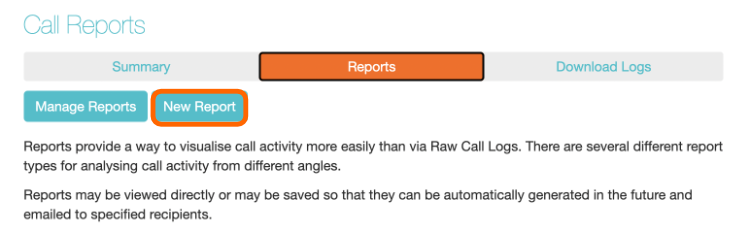
To create a new report click on New Report. This will then display the followings screen.
From here you can create a new report.
- Create a Report Title for you report
-
Select a Report Type, use the drop-down to select the type of report from the following options:
-
Account Statistics - outbound call statistics, shown by account codes
-
Call Duration Summary - shows the length of incoming and outgoing calls
-
Call Log - detailed overview of calls, where DNs and Account codes (if applicable) are links when viewed in the CommPortal BG Admin Portal to filter the report by that DN or Account code
-
Frequent Caller Summary - the DNs of callers who made the most incoming calls
-
Frequently Called Summary - similar to Frequent Caller Summary, but grouped and ranked using the target DN rather than the source DN
-
Long Ringing Time - contains any incoming calls that rang for longer than a configured threshold
-
Missed Calls Summary - shows a high level summary of incoming calls that were not connected (calls answered by an automaton, for example voicemail or an auto attendant count as connected)
-
Missed Calls Detail - shows all incoming calls that were not connected (calls answered by an automaton, for example voicemail or an auto attendant count as connected)
-
Short Calls - shows answered incoming calls that were shorter than a customisable threshold, set by default to 5 seconds, for example to indicate when a caller was connected to an auto attendant or a voicemail service and hung up without taking any further action
-
Top Talkers - call data for Subscriber lines including total and answered calls and data on call duration, ordered by total call duration
-
Traffic by Day - call data arranged by day
-
Traffic by Hour - call data arranged by hour
-
Unreturned Calls Detail - this is the same as Missed Calls Detail but minus any calls that were subsequently connected during the period of the report
-
User Statistics - data on calls and call duration by Business Group line
-
-
Add additional filters the data by Department, Line, or Account Code
-
If using a Line filter, the full DN must be used
-
If you enter both a Department and a Line, and the Line is not in that Department, then this will match calls between that Line and anyone in the Department
-
If you enter both a Department and an Account Code, this will match all calls from that Department using that Account Code - if the Account Code relates to a single customer, then this report would collate all outgoing calls from different lines to that customer.
-
- Select a Date Range for your report. Please note you can go back as far as 60 days.
You can schedule the report as one of the following One Off, Daily, Weekly or Monthly enter a valid email addresses for recipients who should receive a copy of the report in pdf and csv format, before pressing the Update Report button to schedule the report.
Click on Update Report to view you report.
Click Save in the right corner, to save the scheduled report and have it emailed. This will take you to Report Schedule Manager page.
|
INFO: Reports are usually emailed within a few hours of the end date and time for that report. If generating a One Off report for dates in the past 60 days this will usually be delivered within the hour. Reports emails will always come from no-reply-user@voicemail.connectbetter.net. Please check your spam or junk folders. |
Report Schedule Manager
From Call Reports, click on Reports and then Manage Reports. If you have scheduled reports saved these will displayed here.
From here you will be able to Edit, Delete or Clone the report.
One Off reports will be removed once emailed.
Call Reports: Download Logs
Download Logs is same as Basic Call Reporting This offers the raw calls in CSV format containing details of all calls made (up to 1 month at a time) to and from the lines within your Business Group.