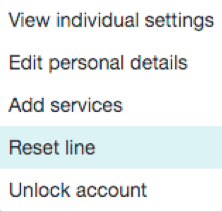Resetting a Business Group Line
You can use a reset line option on a Business Group line if you need to allocate this line to a different subscriber. Resetting the line removes all the current data associated with the line, including any call lists.
To reset the line:
- Expand the Actions drop-down alongside the line.
- Select Reset line
This will launch a pop-up where you should:
- enter the name of the new subscriber
- choose whether to use the account name as the local calling name (this is ticked by default)
- choose whether to remove the line from all the groups which the previous subscriber belonged to (this is ticked by default).
Click Apply.
You will then see a confirmation pop-up warning you that resetting the line will lose all the data for the line and cannot be undone.
Click Confirm to reset the line, or Cancel to leave the line unchanged.
If you click Confirm, you will then see a New User Details pop-up showing the new account name, directory number and all the PINs/passwords, which will have been set to randomly generated numeric or alphanumeric sequences.
You can copy and paste this information into an email to send to the new line user.
The new Pod account created for this new subscriber will not yet be initialised and the subscriber will be prompted to set a new CommPortal password and record an initial voicemail greeting the first time they log in.