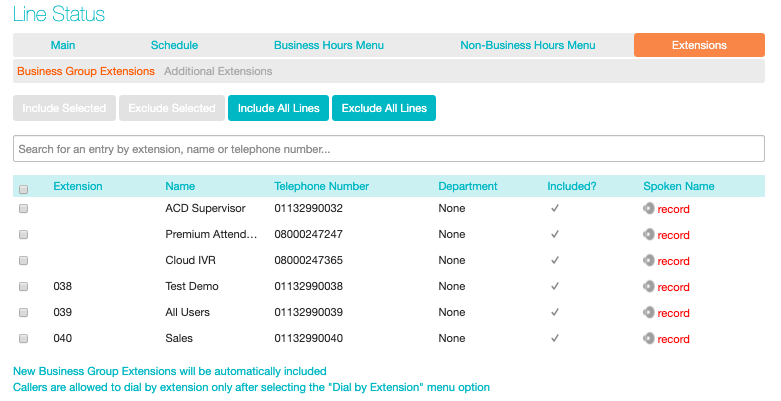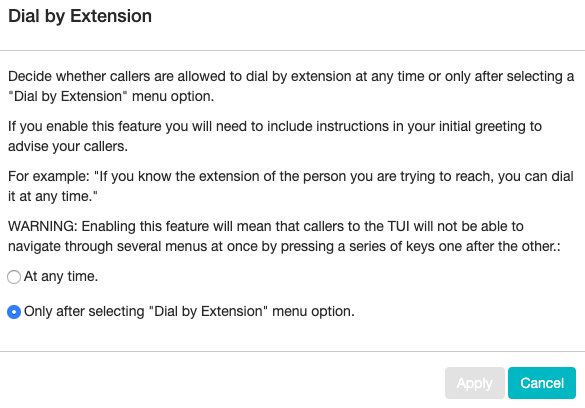Configuring Your Standard Auto Attendant Extensions
If you will be using "Dial by Name", then you will need to define which extensions will participate in dial by name and record the names of users in the extensions tab. Additionally, if you want to use the Dial By Extension option, you must configure it here.
Clicking on the Callers are allowed to dial by extension only after selecting the "Dial by Extension" menu option link at the foot of the screen will give you the option to choose between At any time and Only after selecting the "Dial by Extension" menu option.
At any time: This means that callers can dial an extension at any point in the Standard Auto Attendant menu and not just on a Dial by Extension menu option. Selecting this will now change the link to Callers are allowed to dial by extension at any time.
If you want to restrict dial by extension to Dial by Extension menu options select. Only after selecting "Dial by Extension" menu option. and click Apply. It will now display that Callers are allowed to dial by extension only after selecting "Dial by Extension" menu option.
To include or exclude an extension from dial by name, select the extension(s) by ticking the checkbox on the left of each extension and then click either Include Selected or Exclude Selected.
To record the user's name click on the record link for the user. If a name has already been recorded, this link will display listen/change.
To record names to be used for dial by name, click the record icon. If the spoken name has already been created, the screen will show listen/change rather than record, and you can click this link to hear the existing recording and change it if you need to.
Use this recording interface to record the name or upload a spoken name recording, and click the Save