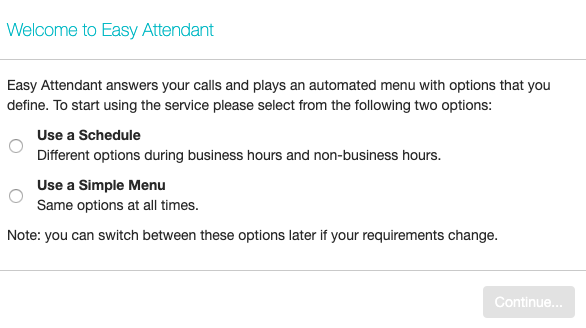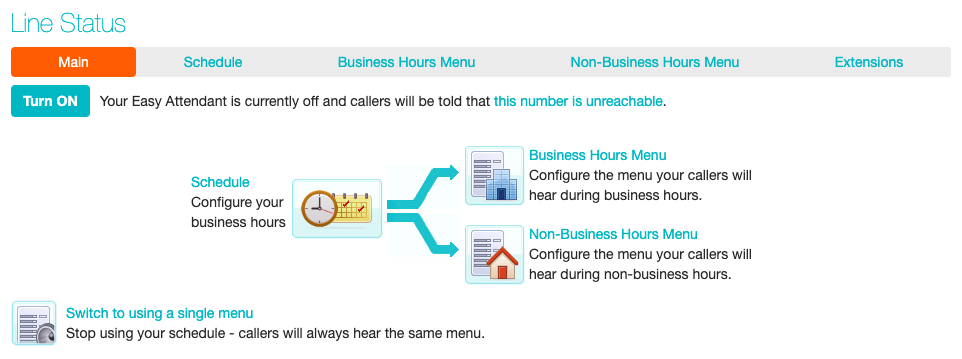Logging on to a Standard Auto Attendant
To configure your Standard Auto Attendant, you will first need to log into the Standard Auto Attendant, following these steps:
From the BG Administrator portal, select Lines and then click the Individual Line icon on the far right side of the page. As an alternative, you can access the CommPortal user login screen and enter the Standard Auto Attendant Number and Password.
If this is the first time you have logged in, or if no Standard Auto Attendant configuration has yet been set up, you will see a Welcome screen.
The screen then displays the Standard Auto Attendant
This screen enables you to:
- turn your Standard Auto Attendant on and off (Standard Auto Attendant must be turned off while you are configuring it)
- configure your Standard Auto Attendant menus
- set the Schedule, if you are using different menus for business hours and non-business hours.
If you selected to use a single menu, this screen will have a single Standard Auto Attendant Menu tab.