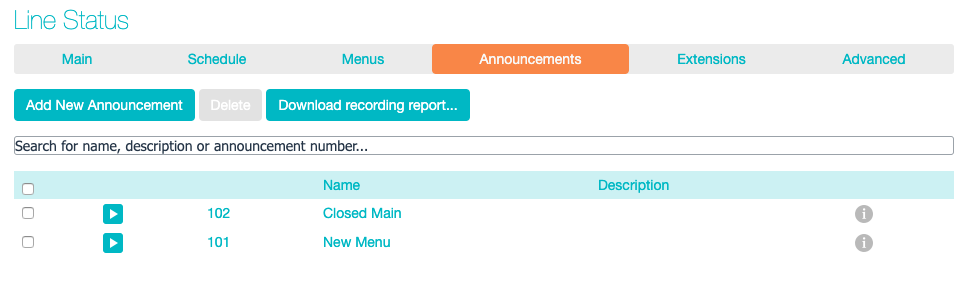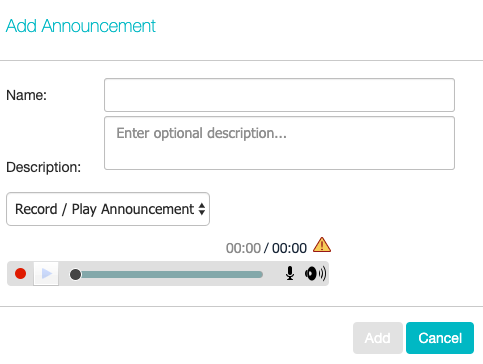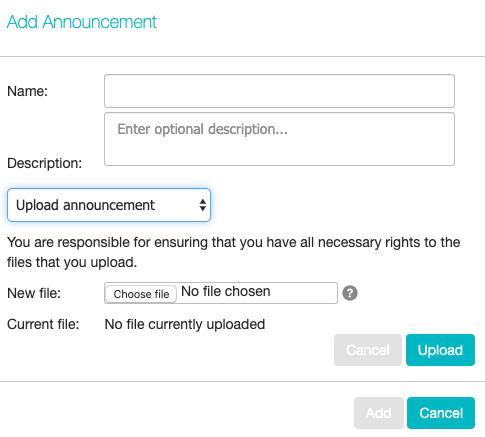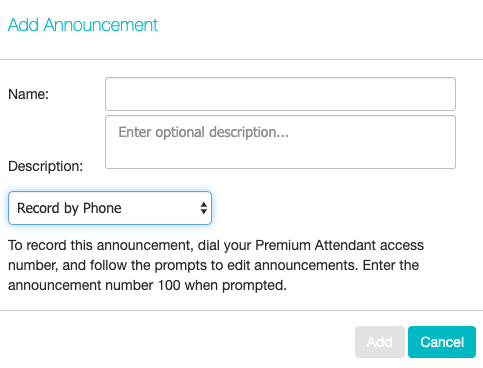Configuring Advanced Auto Attendant Announcements
In order to use your Advanced Auto Attendant you will need to record or upload the announcements that will be played as either your primary Business Hours or Non-Business Hours greeting as well as any other recorded announcements required. For example different key presses.
Click in the Announcements tab to begin configuration.
Click the Add New Announcement button and then follow the steps below.
- Enter the name and description of your announcement.
- To record your announcement using a microphone or headset connected to your computer, click the red record button.
- When you have finished recording, press the stop button and click on the Add button at the bottom of the interface.
To upload pre-recorded announcements, select Upload Announcement from the drop-down menu on the announcement recorder and browse to the location of your announcement and click upload. After your upload has completed click the Add button.
To record the announcement using your telephone, do the following.
-
- Create the announcement by adding a name and description and selecting Record By Phone from the drop-down menu.
- Make a note of the announcement number and then click on the Add
- Dial the main number for your Advanced Auto Attendant service provided by your service provider, enter the number for your Advanced Auto Attendant, enter the pin and then follow the prompts to record your announcement using the announcement number noted in the previous step.