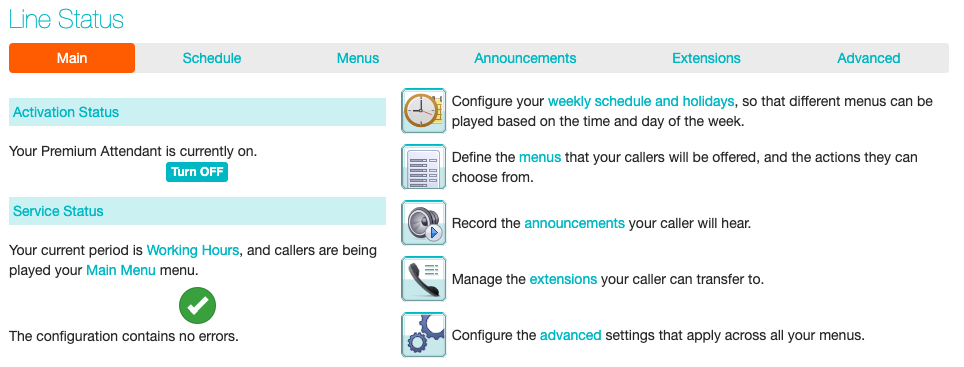Activating your Advanced Auto Attendant
Finally, you will need to activate your Advanced Auto Attendant by going to the Main page and selecting the Turn On button.
The Main tab has a Service Status panel that states your current schedule period and the menu that callers will hear. It also reports if you have errors in any menus, or one or more announcements is missing audio.
The Schedule and Menus pages use a banner line to report any errors.
The following icons are used to indicate incorrect or incomplete configuration
If there are any errors in your configuration, you will be warned against turning on Advanced Auto Attendant, and in some cases this will be prohibited. You should therefore resolve the configuration errors before attempting to turn Advanced Auto Attendant on.