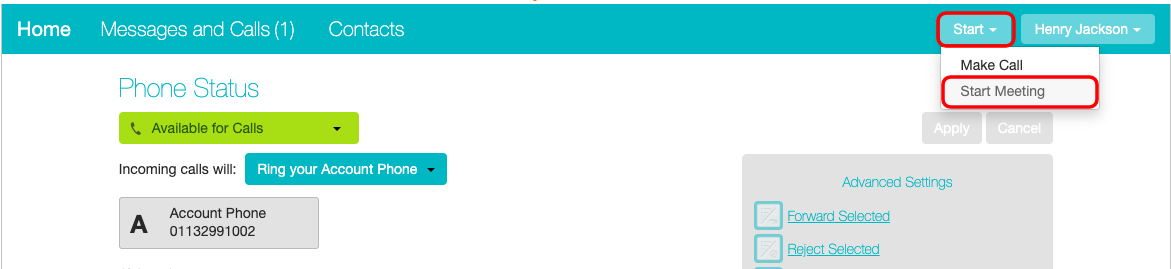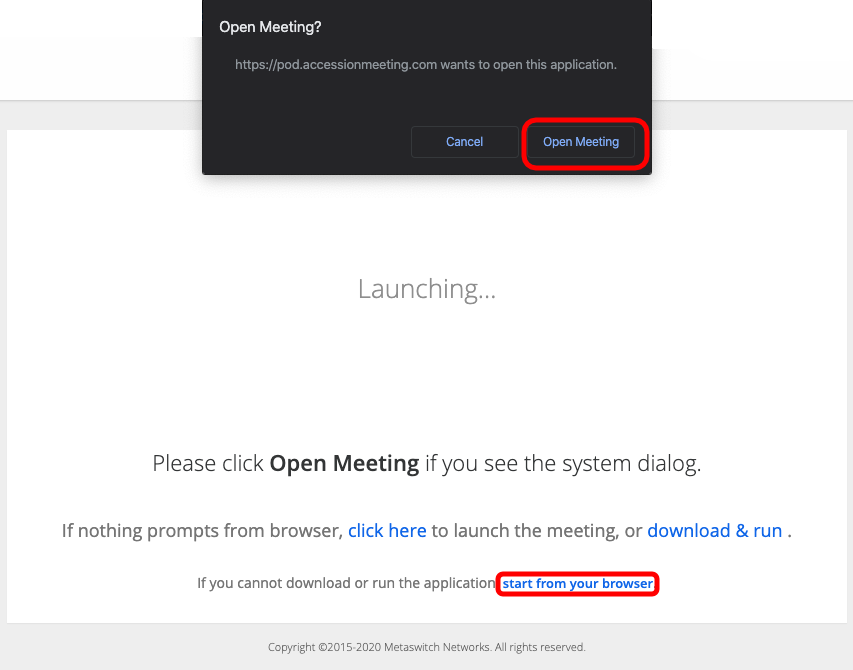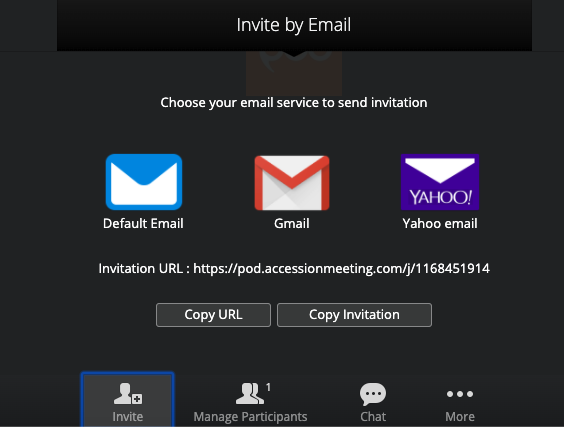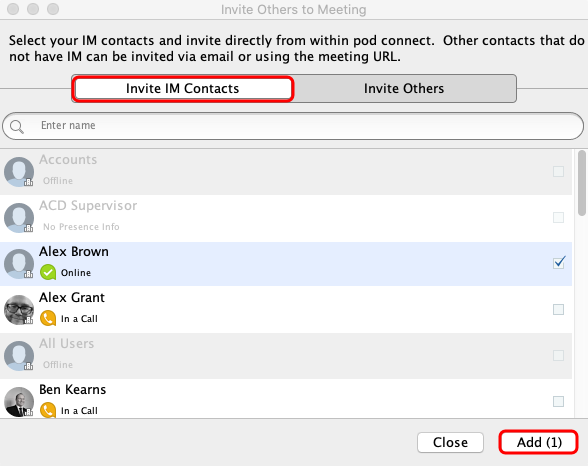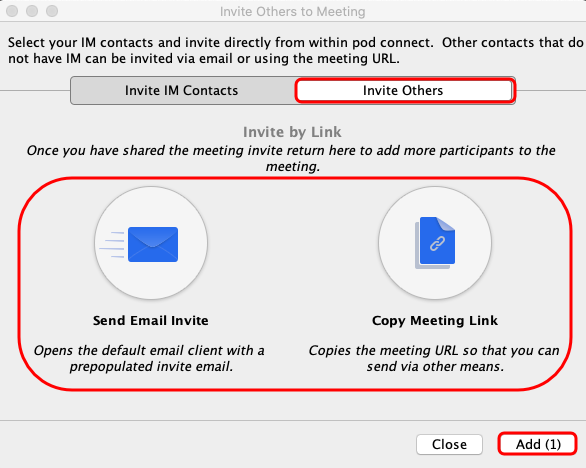How Do I Start a Meeting From the CommPortal?
| INFO: If you do not have the Meeting options, please contact your Service Provider to have this enabled. |
| TIP: You also start a meeting from Pod Connect for Android/iOS or Pod Connect for Desktop. |
Once logged into the CommPortal click on Start then Start Meeting.
Depending on your web browser a new window/tab will open. Click open meeting.
The meeting will be started and you will be the only participant.
Now you will be able to invite others to your meeting. Click on Invite at the bottom of the screen.
Depending on wether the meeting was stated in your browser or Pod Connect for Desktop the option may differ.
- From browser you will see the following, Invite by Email choose how you would like to send the invite. Either by email or you can copy the link.
- From the Pod Connect for Desktop application this will open a new window, Invite Others to Meeting
On the Invite Others to Meeting box you can Invite IM Contacts (users within your business group) and/or Invite Others (Send Email Invite and Copy Meeting Link) this will allow you to send an invite via email or copy the link so you can create your own email or send the link by IM/SMS .etc
Select the IM contacts you wish to invite
Click on Invite Others if you would like to invite somebody not on your IM contacts.
To send an email invite click on Add. This will open your default email client with a pre-populated email, enter the recipient(s) and send the email.
As your meeting has already started you will not see a Start Meeting button.