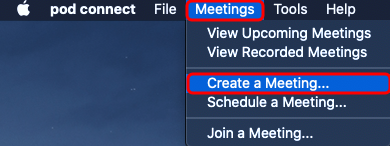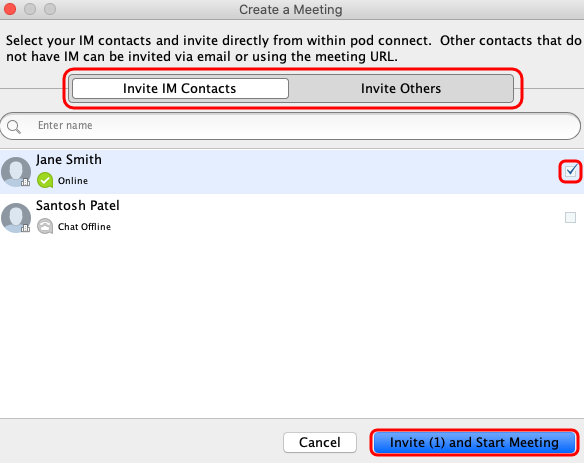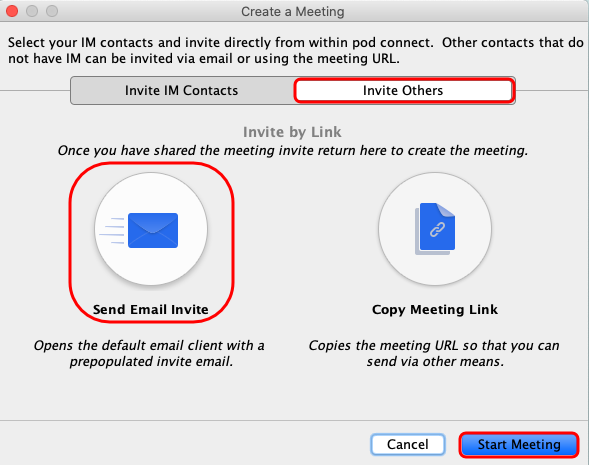How Do I Start A Meeting From Pod Connect For Desktop?
| INFO: If you do not have the Meeting options, please contact your Service Provider to have this enabled. |
| TIP: You also start a meeting from Pod Connect for Android/iOS or directly from the CommPortal. |
These instructions are the same for both Windows and Mac versions. of Pod Connect.
From Pod Connect for Desktop Mac click on Meetings > Create a Meeting...
On the Create a Meeting box you can Invite IM Contacts (users within your business group) and/or Invite Others (Send Email Invite and Copy Meeting Link) this will allow you to send an invite via email or copy the link so you can create your own email or send the link by IM/SMS .etc
Select the IM contacts you wish to invite
Click on Invite Others if you would like to invite somebody not on your IM contacts.
To send an email invite click on Send Email Invite. This will open your default email client with a pre-populated email, enter the recipient(s) and send the email.
When you are ready to start you can click on Start Meeting.