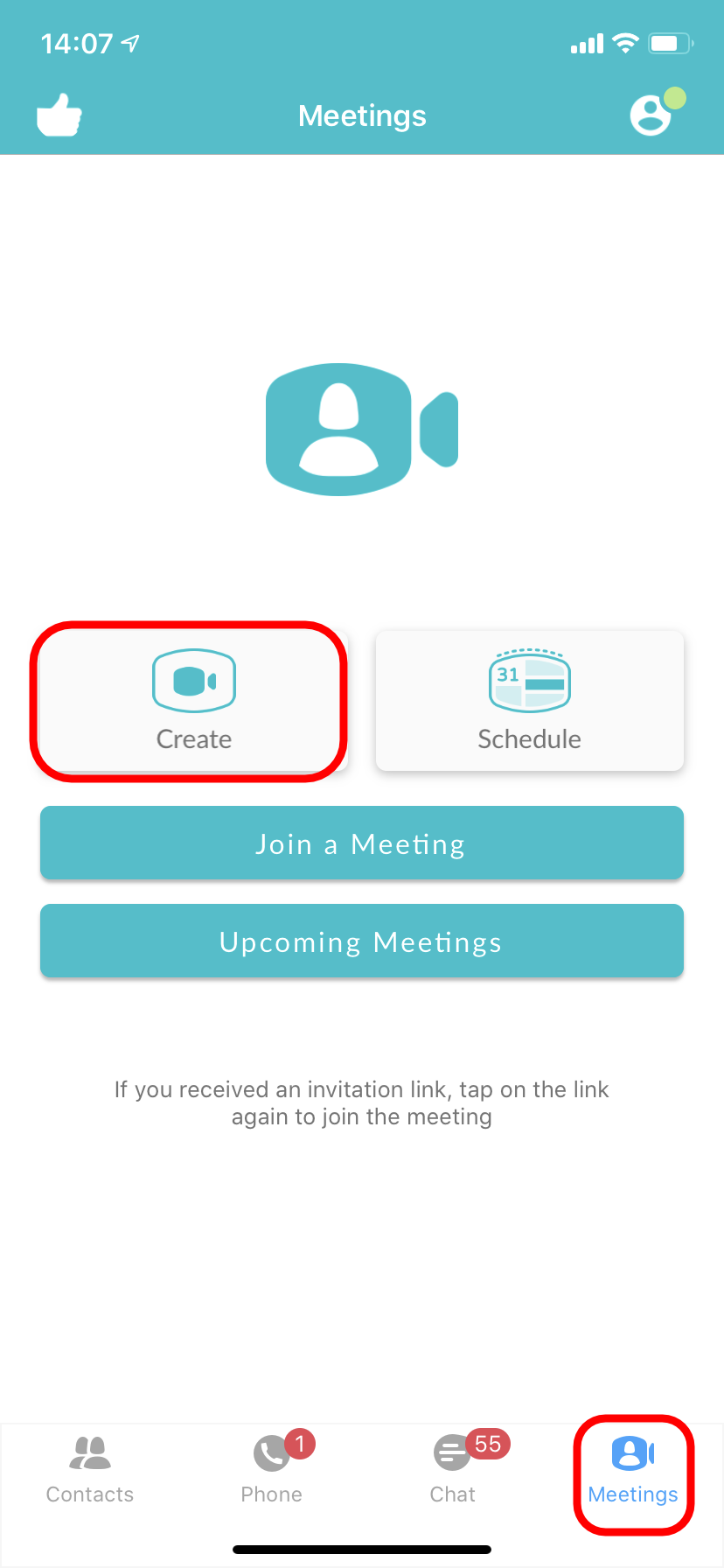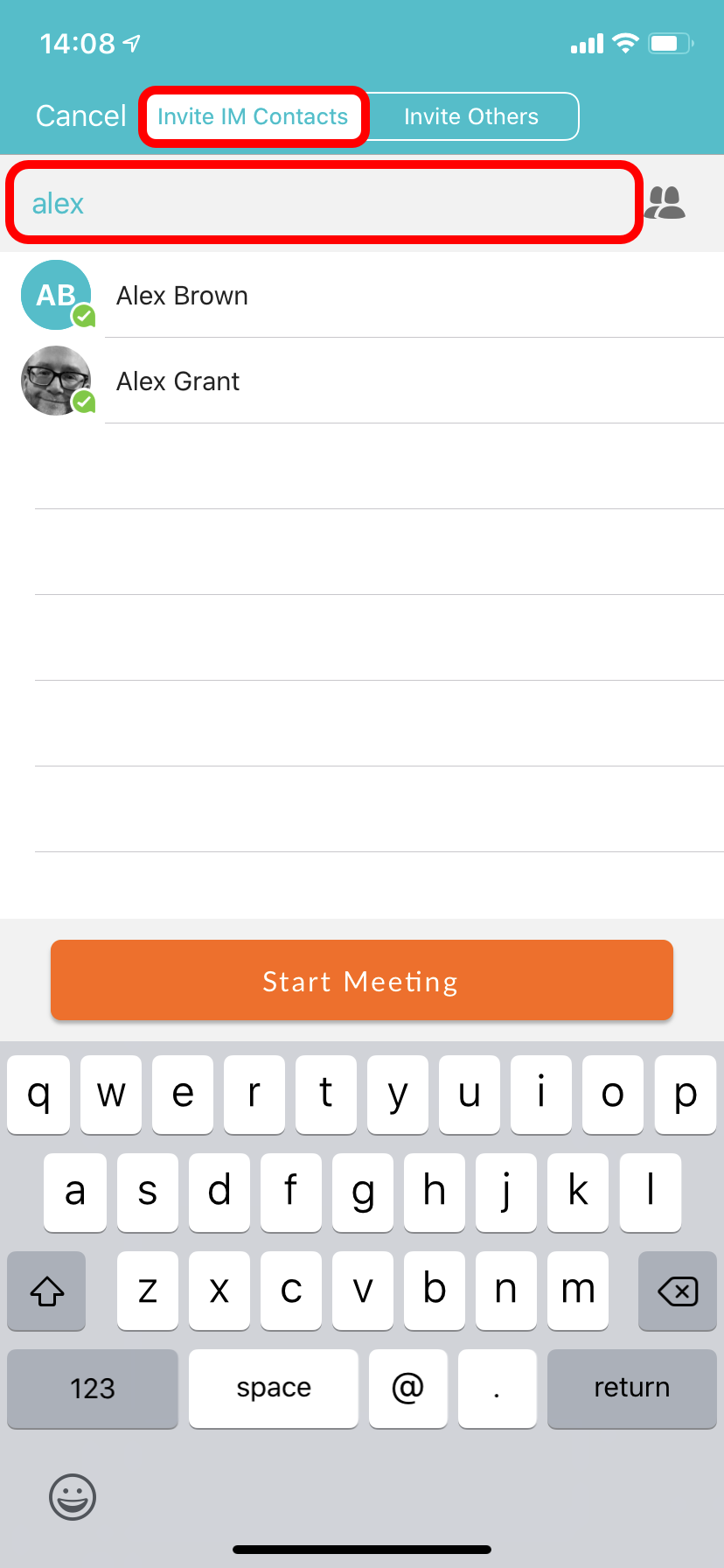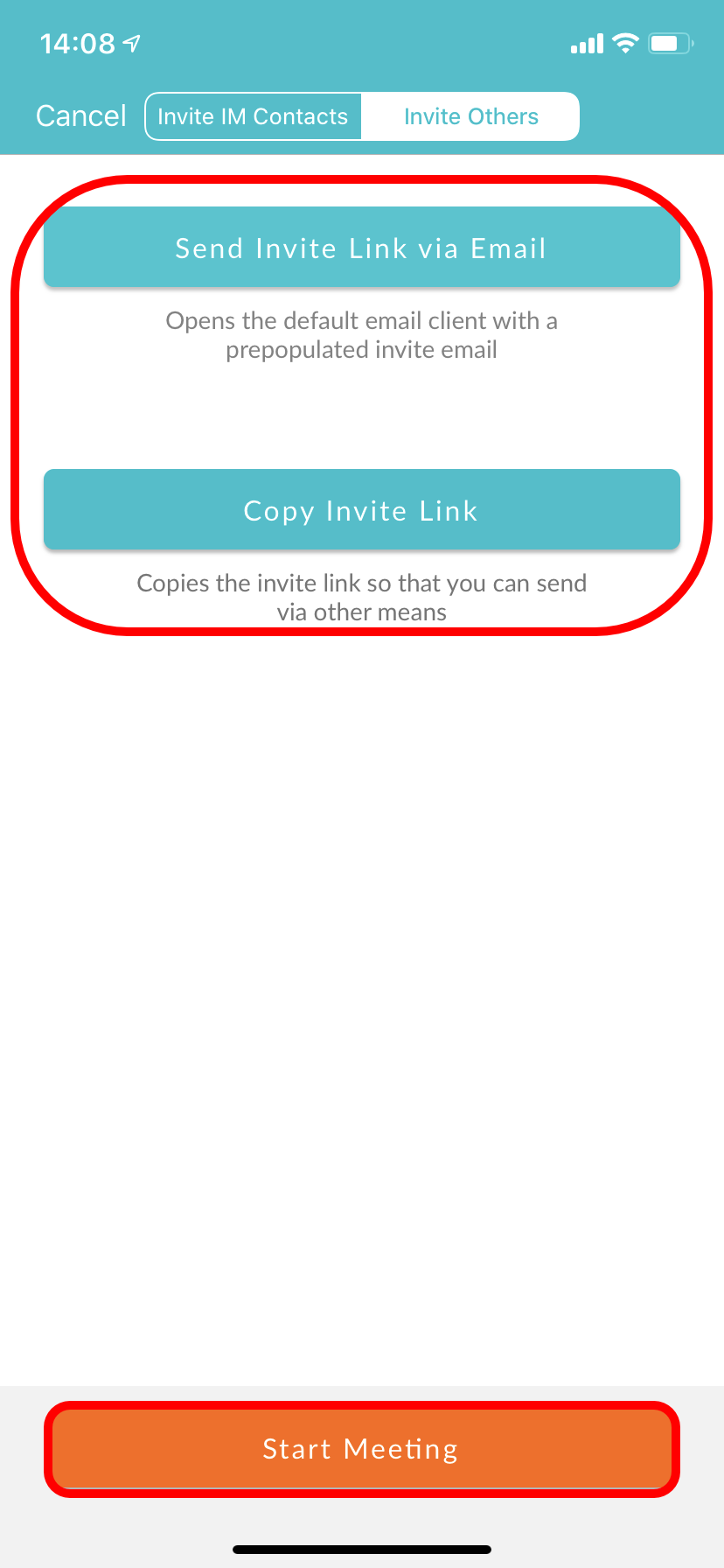How Do I Start A Meeting From Pod Connect For Android/iOS?
| INFO: If you do not have the Meeting options, please contact your Service Provider to have this enabled. |
| TIP: You also start a meeting from Pod Connect for Desktop or directly from the CommPortal. |
From the Pod Connect for Android/iOS application tap on Meetings at the bottom then Create.
You can Invite IM Contacts (users within your business group) and/or Invite Others (Send Email Invite and Copy Meeting Link) this will allow you to send an invite via email or copy the link so you can create your own email or send the link by IM/SMS .etc
Type the name of a Im Contact and tap to select the IM contact and/or Invite Others
To send an email invite click on Send Invite Link via Email. This will open your default email client with a pre-populated email, enter the recipient(s) and send the email.
When you are ready to start you can click on Start Meeting.