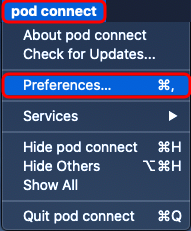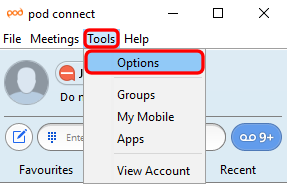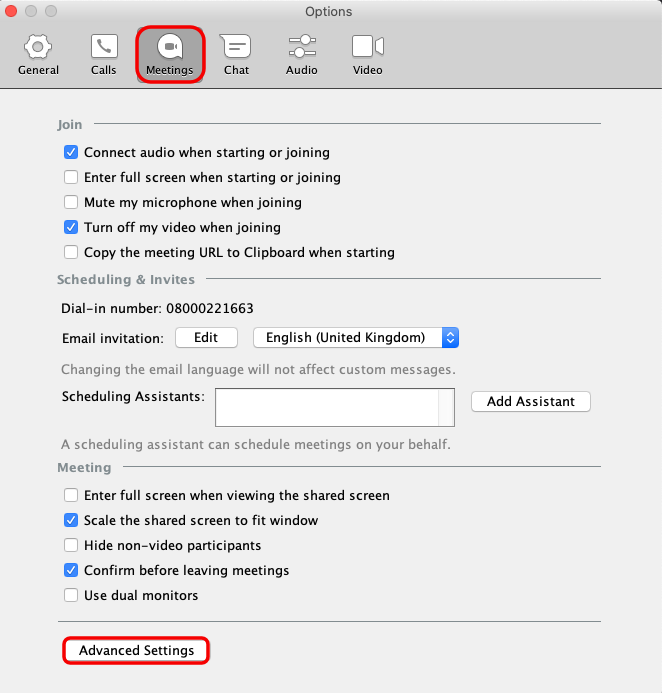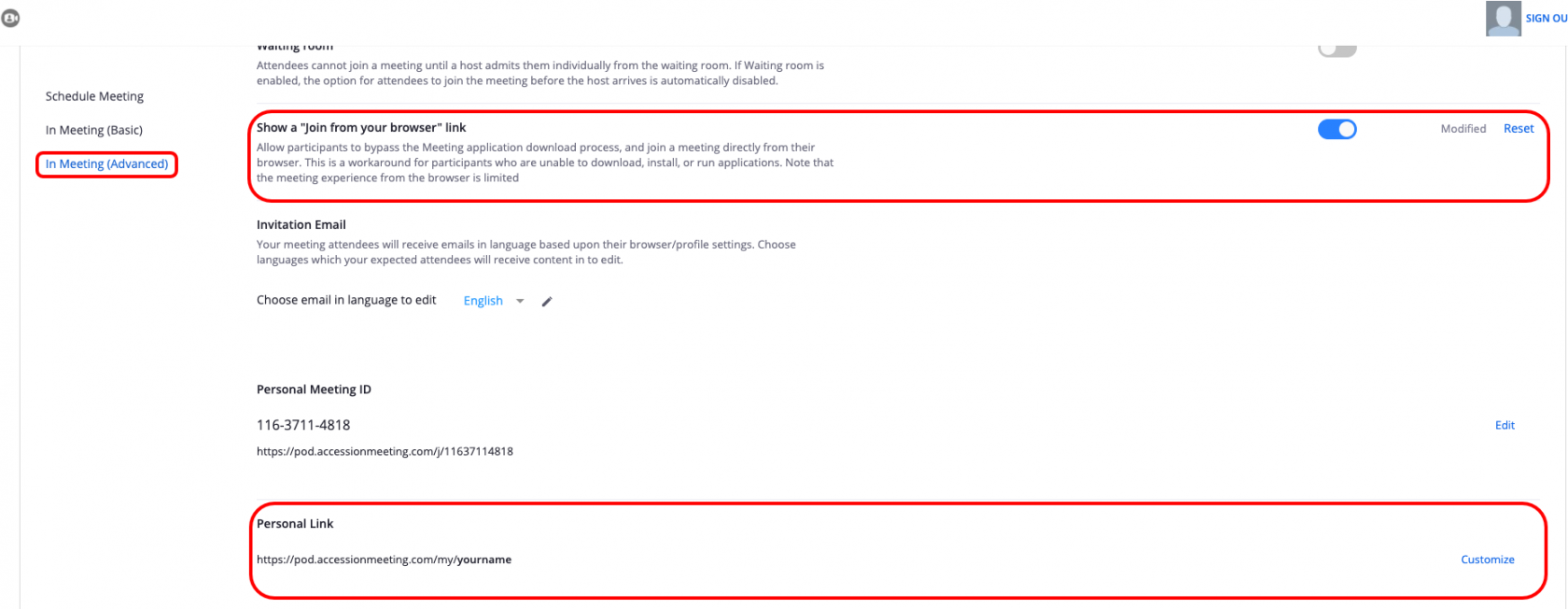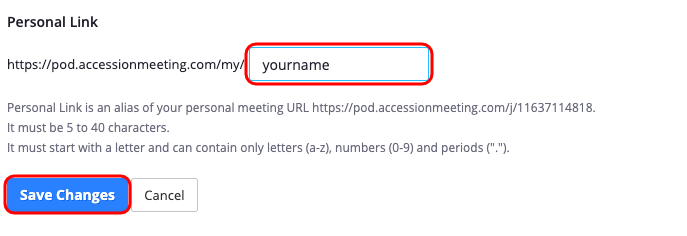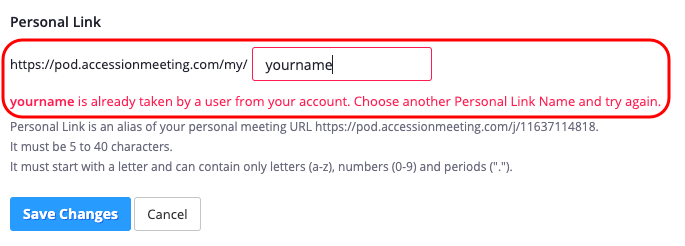How Do I Create A Personal Meeting Link (URL)?
| INFO: If you do not have the Meeting options, please contact your Service Provider to have this enabled. |
With a Personal Meeting Link you can instantly create meetings from any web browser. Your link will look like the following:
https://pod.accessionmeeting.com/my/yourname
yourname is also the meeting ID. This not only makes it easier to join meetings but also looks more professional. Users with Pod Connect already installed can just enter yourname in the meeting ID and click on Join Meeting.
Before you can create a Personal Meeting Link you must first install the Pod Connect for Desktop application, please see this documentation on how to download the application.
Once Pod Connect for Desktop is installed and logged in
From Mac OS click on pod connect > Preferences...
From Windows click on Tools > Options
From the Preferences/Options window click on the Meetings tab at the top and then Advanced Settings at the bottom of the window.
This will open a new window in your web browser. Click on In Meeting (Advanced) then scroll down to the bottom of the page.
In the Personal Link section click on Customize then enter a name for your Meeting ID then click Save Changes
- It must be 5 to 40 characters.
- It must start with a letter and can contain only letters (a-z), numbers (0-9) and periods (".").
If the name you are wanting to use is already taken, you will receive an error when trying to save the changes.
Please try a different name and click on Save Changes. When your changes have been saved the Personal Meeting Link will be ready to use.