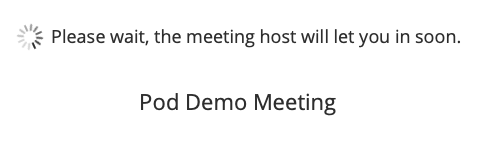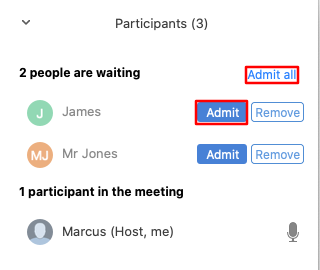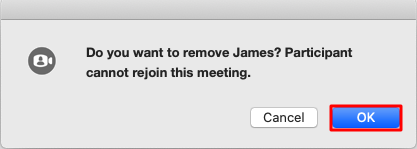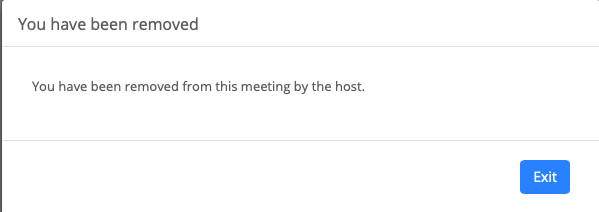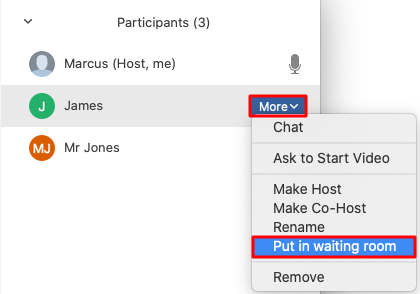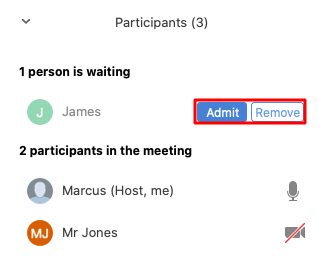How Do I Use Waiting Rooms?
Waiting rooms have been enabled by default, this is to help protect your meeting from unintended access.
When you Start/Schedule a Meeting all participants when entering the meeting will be placed in the Waiting Room before been allowed to enter the Meeting.
The participant will see the following message on their screen and the name will be the name of the meeting.
The will start the Meeting as normal, when a participant enters the meeting you see the following notification advise you that somebody has entered the Waiting Room.
From you can either click Admit this will allow the participant "James" to enter the Meeting or you can click on See waiting room this will open the participants window where you manage all participants.
In the participants window you can Admit and Remove participants from the waiting room. To admit a participant click on Admit or Admit all
To remove a participant from the Waiting Room click on Remove a popup message will ask you to confirm this click OK
The participant has now been removed, they will see the following message
From the participant window you can also put participants back into the waiting room, select the participant and click on More then Put in waiting room
The participant has now been placed back in the Waiting Room and you can allow the participant back or remove them when you are ready by clicking either the Admit or Remove buttons.