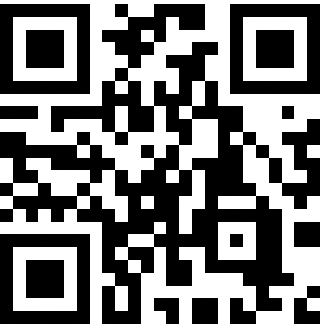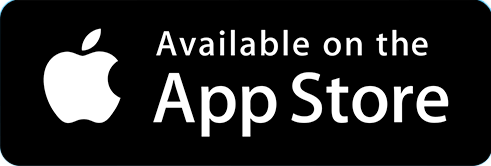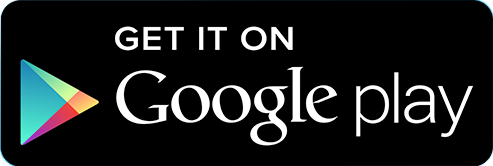Downloading Pod Connect for Desktop/Android/iOS
| INFO: If Pod Connect for Desktop/Android/iOS is not included in you package please skip to the Desk Phones section of this guide. If you would like to know more about Pod Connect for Desktop/Android/iOS please contact your Service Provider. Information on how use Pod Connect for Desktop/Android/iOS can be found here. |
To download Pod Connect for Desktop see this guide for detailed instructions: How Do I Download Pod Connect For Desktop?
- Login to the CommPortal with your new password created previously.
- Click on Downloads
- Click on View Apps
- Click on pod connect
- Download and install the the file following the onscreen instructions for your computer operating system
|
INFO: If you are logging on to the CommPortal from a Windows machine you will only be able to download the Windows version and vice versa if you are logging in on Mac OS. |
To download Pod Connect for Android/iOS see this guide for detailed instructions: How Do I Download Pod Connect For Android/iOS?
The easiest way to download Pod Connect for Android and iOS device is scan the below QR Code:
- Or the mobile device go to either the Google Play Store or App Store
- In search option, search for Pod Connect
- Tap on Install or Get
Once the Pod Connect Applications are installed you will be able to log in with your phone number and password.
Please continue to the Recommended Settings for Pod Connect for Desktop