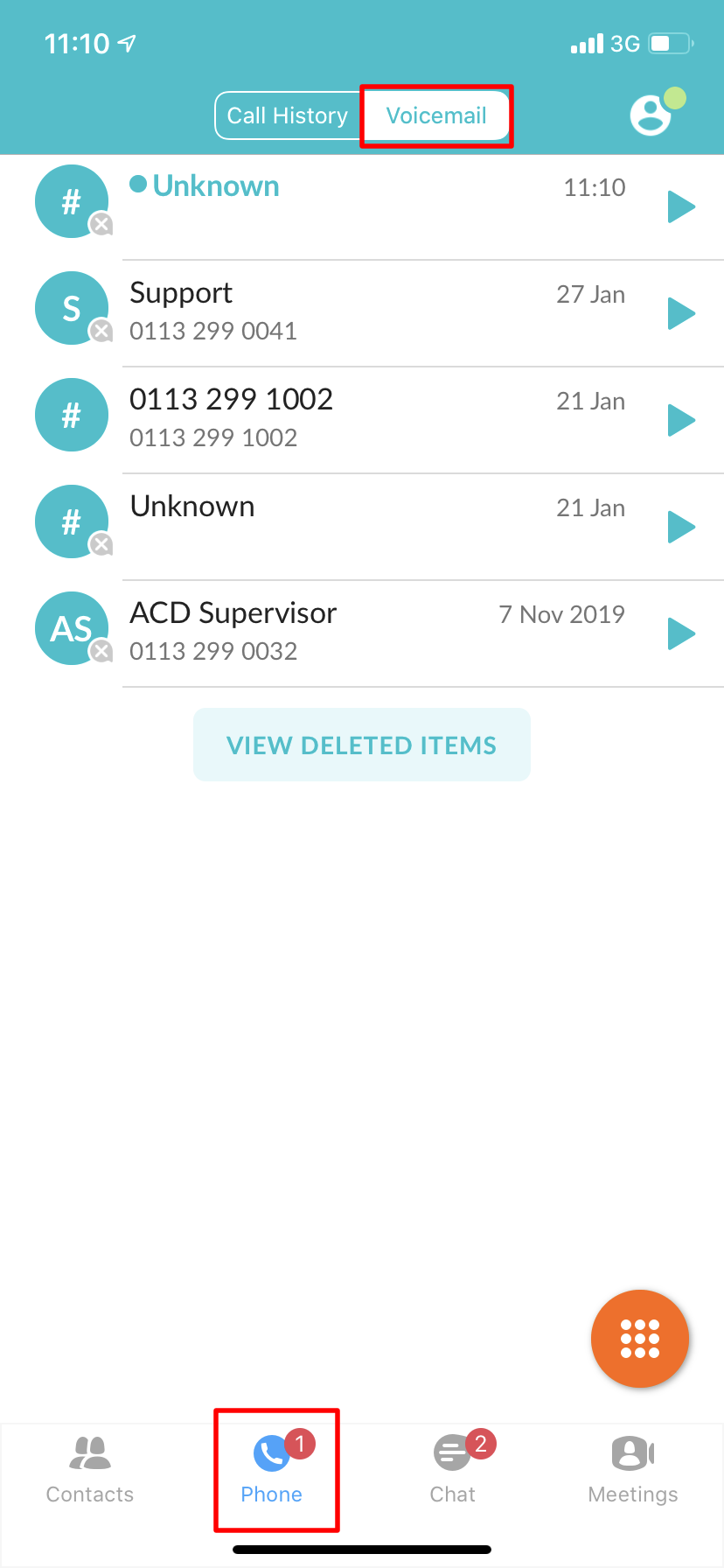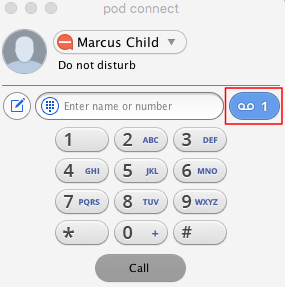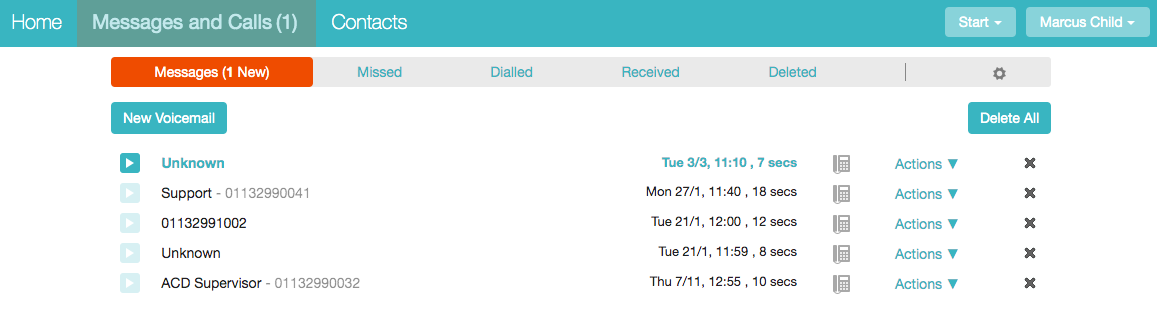Using The Voicemail System
The voicemail system is menu driven. Listen to the voice prompts and then press the keys on your phone to select which option you would like.
Accessing Voicemail
The first time you access your voicemail box you will be asked to set up your mailbox, and record your name, greeting to be played by callers and setup a PIN.
When you have one or more unheard voice messages waiting, your phone will display a solid red light on the top of the phone and/or you will receive a notification on your Pod client.
From Pod Mobile Client:
On the Pod mobile client you will receive a notification on your mobile device similar to the below image:
You can either tap on this to open the Pod client or open the Pod client normally from your apps. Voicemail messages are located under the Phone section and Voicemail tab as per below.
From Pod Desktop Client:
On the Pod desktop client, you can access your voicemail from the keypad by clicking on the blue voicemail icon as below.
This will open the CommPortal and take you to your messages, from here you can listen/delete messages. Further information on this can be found here.
From a Desk Phone:
-
Press the Messages button or dial *318.
-
Enter your voicemail password.
-
If you have new messages, the messages will be identified.
-
After hearing any new messages, you will be presented with the Voicemail Main Menu.
From a External Phone:
- Dial the voicemail access number 01132990034
- Dial your DDI main telephone number and press #
- When prompted, enter your voicemail PIN followed by #.
- If you have new messages, the messages will be identified.
- After hearing any new messages, you will be presented with the Voicemail Main Menu.