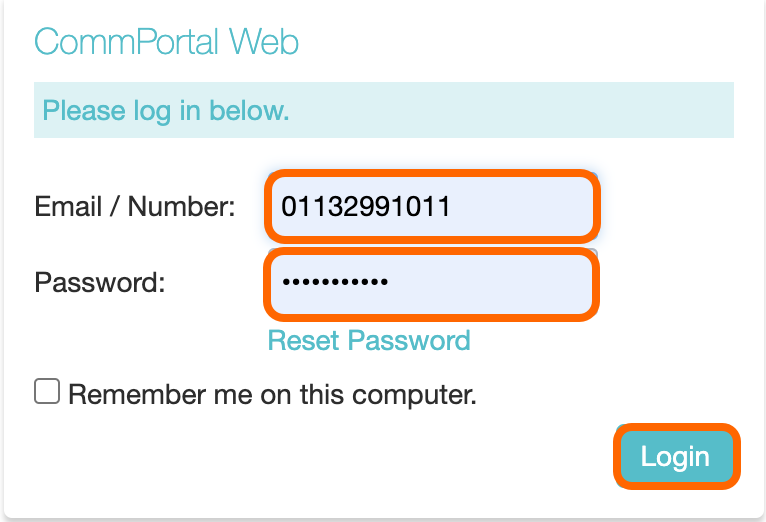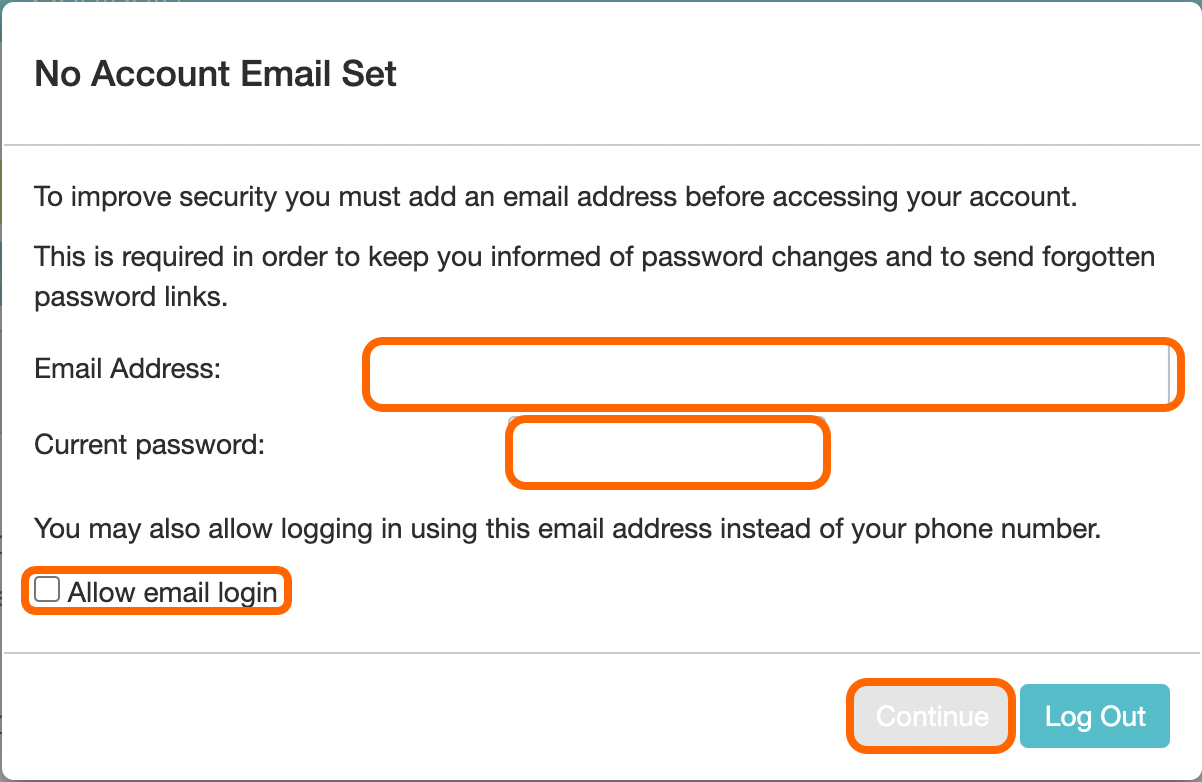Logging Into The CommPortal
Your Service Provider will have given you all the login details for your subscribers (users). If you have not received any login details please contact your Service Provider before continuing.
This will consist of:
- Phone Number
- Password
- On a PC/Laptop or compatible mobile device, open a web browser to the following https://commportal.connectbetter.net
- At the login screen enter the Phone Number and Password of the first user. Then click on Login
Next you will required to enter an account e-mail address, this will also be used for security to reset the password.
Enter a valid e-mail address and the password for that subscriber (user). Optionally you can tick the Allow email login enabling this will allow the subscriber to user the e-mail address or phone number to login to the CommPortal.
Click on Continue to save the changes.
|
TIP: More detailed information on the CommPortal can be found here. |
The next stage is optional Changing the CommPortal Password