Messages
Messages
This shows you all stored voice messages, both those you have listened to and those you haven't. Unheard messages are shown in bold:
Messages & Calls – Messages tab
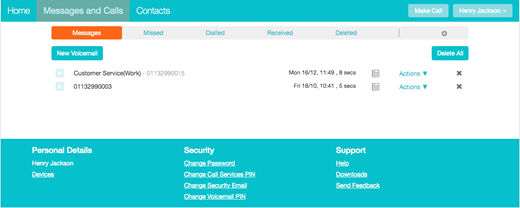
Listen to a Message
To listen to a message click on the play icon to the left of the message: 
This will pop up a Voicemail player which loads and plays the message.
Voicemail Player
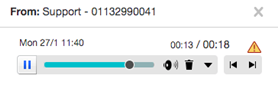
With this player you can:
- See when the message was received and how long it is.
- Pause, rewind and fast forward the message.
- Mute the player or change the volume.
- Delete the message, or Save it to disk.
- Close the player.
- If you are able to use video messaging, you will see the video content of your messages in the large window.
- If you have the Speech to Text service, you will see a transcript of the message.
Deleting a Message
To delete a voice message, click on the Delete icon to the right of the message.
- The message will be moved to the Deleted tab.
Marking a Message as Heard
Listening to a voice message will mark it as heard. If you want to mark a message as heard without listening to it, follow these steps:
- Click on the Actions
 icon to the tight of the message and select Mark as heard from the dropdown
icon to the tight of the message and select Mark as heard from the dropdown
Message options drop down menu
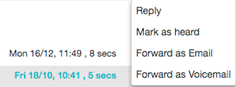
Marking a Message as New
To mark a message as new, follow these steps:
- Click on the Action icon to the right of the message, as shown above
- Select Mark as new from the dropdown.
Call Back
To call back a caller who left you a voice message, follow these steps:
- Click on the number or name of the caller.
- Select the required Dial section
Call back message sender
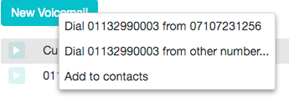
Add Caller to Contacts
To add the number of someone who left you a voicemail to your Contacts, follow these steps:
- Click on the number or name of the caller.
- Select the Add to contacts option.
- This will take you to the Contacts page. Enter the details for your new contact and click on Save. See Contacts section for more information on using the Contacts page.
