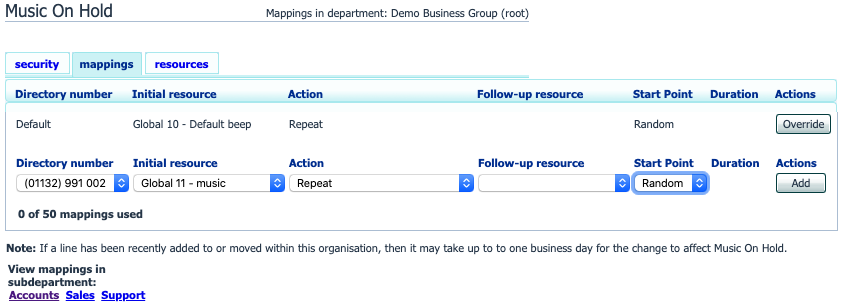Assigning Recordings To Lines
You can assign recordings either to all lines in your business, or different recordings per line. To do this you need to access the mappings section.
You will now see a list of mappings between the directory numbers of lines in your Business Group or department and the Music On Hold resources that each line uses.
- If the department you are an administrator of has one or more sub-departments, you will see links to these at the bottom of the screen.
- To manage resources for a line that is in a sub-department, click on the link for that sub-department.
- When you have followed the link to a sub-department, an additional link appears at the top of the screen, allowing you to move back up to the parent department
There is always a default mapping, which is used if you don't specify a mapping for a particular line. This is shown first in the list with Default instead of a Directory number and applies to all directory numbers except for those with their own individual mappings in the list. The mappings screen also shows how many individual mappings you are allowed to create.
Each mapping consists of a series of fields which you can set:
- An Initial resource, or recording, which is played when the call is put on hold.
- Optionally a Follow-up resource, or recording, which may be played depending on the Action.
- An Action, which can be one of:
- Repeat – The initial recording is played continually.
- Play Once – The initial recording is played once, and then the follow-up recording is playing continually.
- Repeat – Initial Interrupted – The initial recording should be interrupted at set intervals by the follow-up recording. This could be used to interrupt music with an announcement indicating that the user is in a queue.
- Repeat – Follow-up Interrupted – The initial recording is played first. Then the follow-up recording plays continually being interrupted by the first recording.
The Start point field indicates whether the recording will start at the beginning (the value Start indicates this) or whether it should start at a random point of the recording (the value Random indicates this).
The Duration field which is used by the Repeat – Initial Interrupted and Repeat – Follow-up Interrupted actions to indicate how often the repeated recording should be interrupted.
In general, your Service Provider will configure a Default resource to be played as a single, repeating resource.
If you are an administrator for the whole Business Group, you can override this mapping for the whole group and all its departments, to use a different resource or a combination of resources.
If you are an administrator for a department within the group, you can override the default mapping for your department and any sub-departments.
If you have not changed the default, it appears with an Override button to the right (instead of the Edit button shown for other mappings).
Adding a mapping
To add a mapping for a particular line, follow these steps:
- Use the Directory number, Initial resource, Action, Follow-up resource, Start Point, and Duration drop-downs to set these fields (located to the left of the Add button).
- Click on Add.
Modifying a mapping
To modify either the default mapping, or the mapping for a line, follow these steps:
- To change the default mapping that was supplied by your Service Provider or inherited from a higher-level department, click the Override button to the right of the mapping.
- If you were overriding the default mapping, the Override button is now replaced by Edit and Use Default
To change any other existing mapping, including the default mapping if you have already overridden it, click Edit to the right of the mapping.
- Modify the fields.
To revert to the existing default mapping that was supplied by your Service Provider for the whole Business Group, or the default mapping for your department if you are a department administrator, click the Use Default
- Click on Save.
You cannot modify the telephone number that a mapping applies to. If you need to do this, remove the mapping and add a new one.
Removing a mapping
To remove a mapping click on the Delete button to the right of the mapping. You cannot delete the default mapping but you can override it, edit it, or revert to the original default that was inherited from Service Provider settings or from a higher-level department.