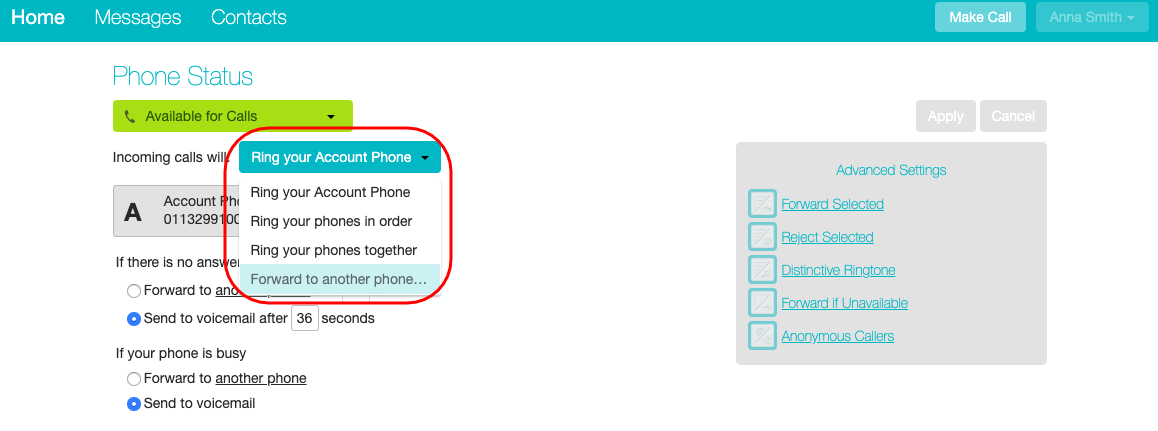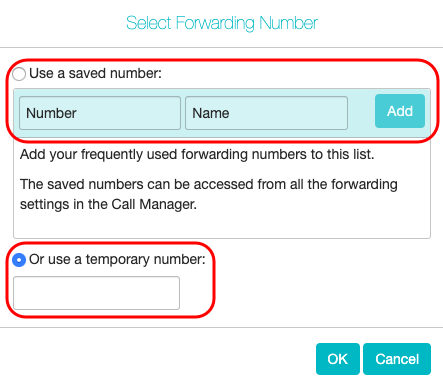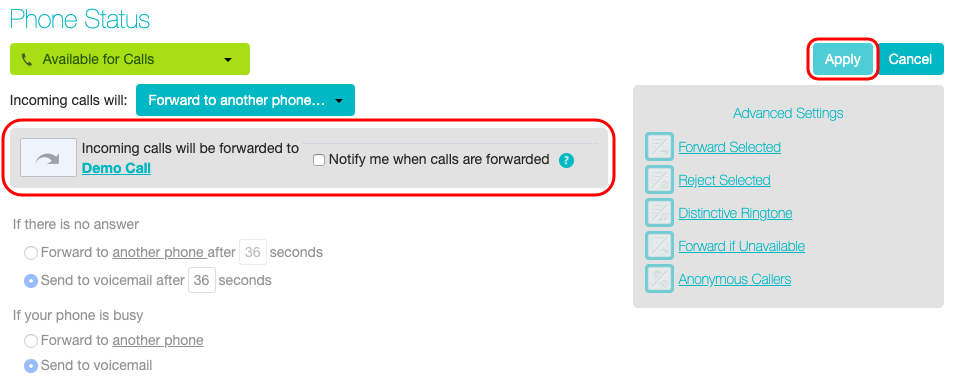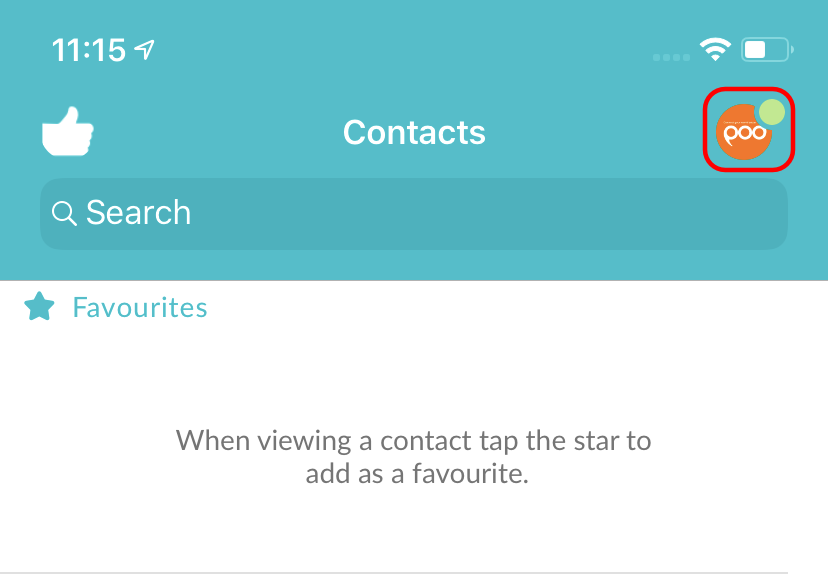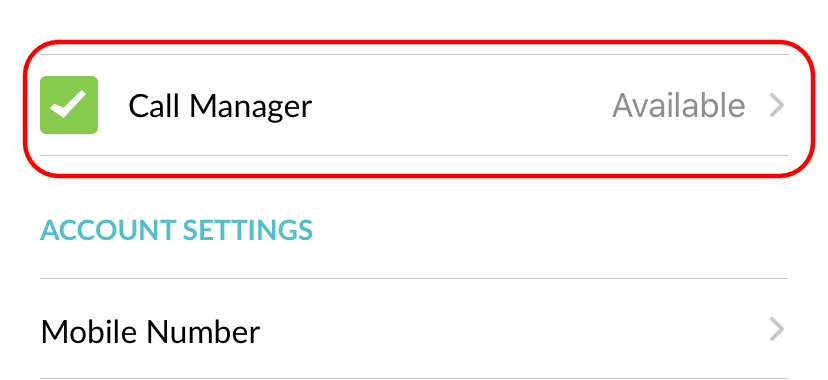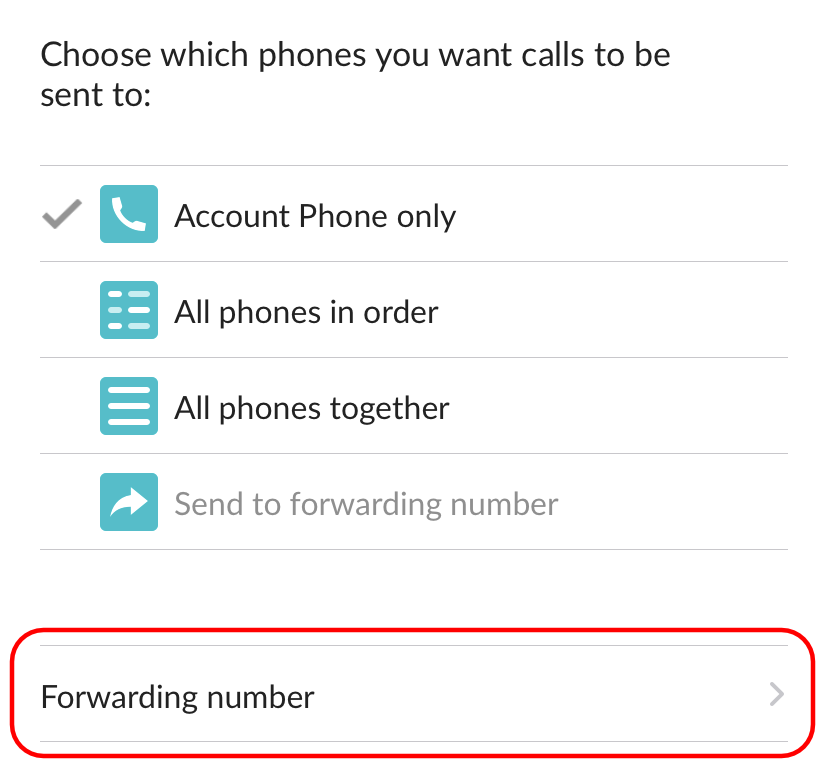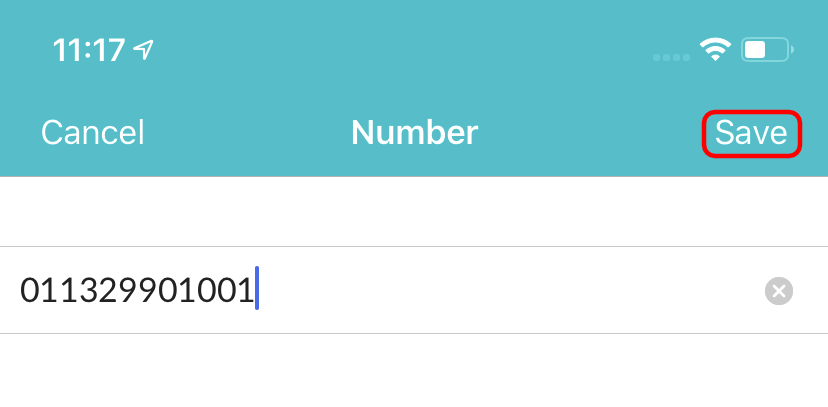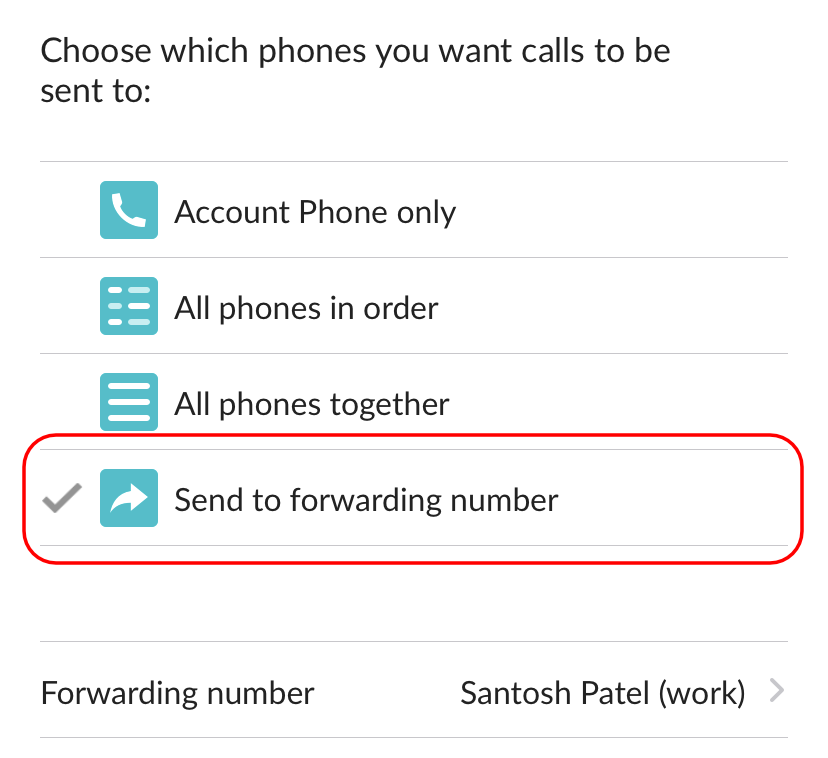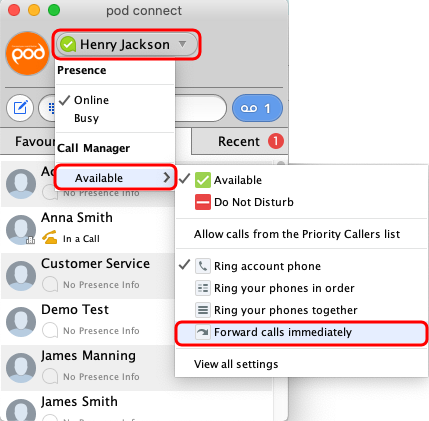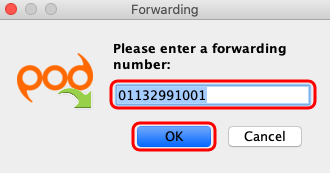How Do I Forward My Calls To Another Phone Number?
You can setup Pod Connect so all inbound calls are forwarded to different phone number. You can achieve this is 2 different ways:
| INFO: You must enter your call forwarding number exactly as you would dial it. If you use 9 for an outside line you must also use this here. |
From the CommPortal:
- Login to the CommPortal with your username (phone number) and password.
- Click on the Incoming Calls Will menu and select Forward to another phone...
- If this is the first time you have setup call forward you will see the following window. From here you can do either of the following:
- If you have no numbers saved you can add them to the frequently used forwarding numbers them here, enter the full Phone Number, then the Name.
- Click Add
- Select Used a saved number and the number you have added.
- Click
- Or you can just add a one of number in the Or use a temporary number box, click OK
- The Phone Status page will now change, to either show the phone number or name that you have configured. You must now click Apply.
| TIP: Further information on call forwarding settings can be found in CommPortal End Guide - Incoming Call Settings. |
From Pod Connect for Mobile
- From Pod Connect mobile tap on your profile.
- Tap on Call Manager
- If you don't already have a forwarding number saved you will need to add one. Tap on Forwarding Number
- Tap on either Enter Phone Number or Select From Contacts - After entering a phone number tap on Save.
- Now tap on Send to forwarding number - Your calls will now be forwarded.
From Pod Connect for Desktop
- From Pod Connect for Desktop click on your Name > Available > Forward calls immediately
- In the popup window enter the phone number you would like all calls to be forwarded to, the click OK.
- Your calls will now be forwarded.