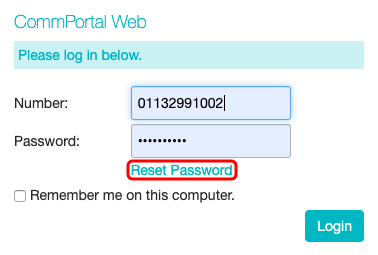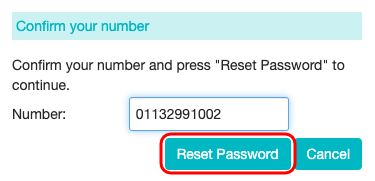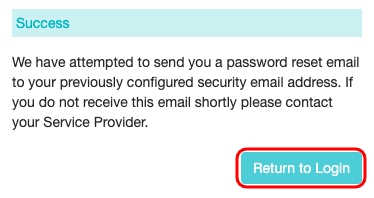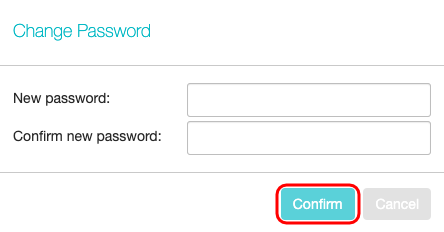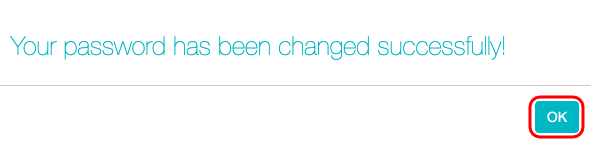How Do I Reset My CommPortal and Pod Connect Password?
If you have lost/forgot your CommPortal/Pod Connect password don't worry, it can be easily reset by competing following:
- Requesting a password reset has to done on the CommPortal
- At the login screen click on Reset Password
- Enter the phone number for the account that requires the password reset. Then click on Reset Password.
- An e-mail will now be sent to the e-mail address on the account. If you do not receive this email please contact your Service Provider. Please check your spam/junk folders for the reset e-mail.
- Once you have received the e-mail, click on the link to reset you password. Enter your new password and then confirm the new password. Click Confirm.
- Your password has now been changed. You continue using the CommPortal or login to the Pod Connect clients.