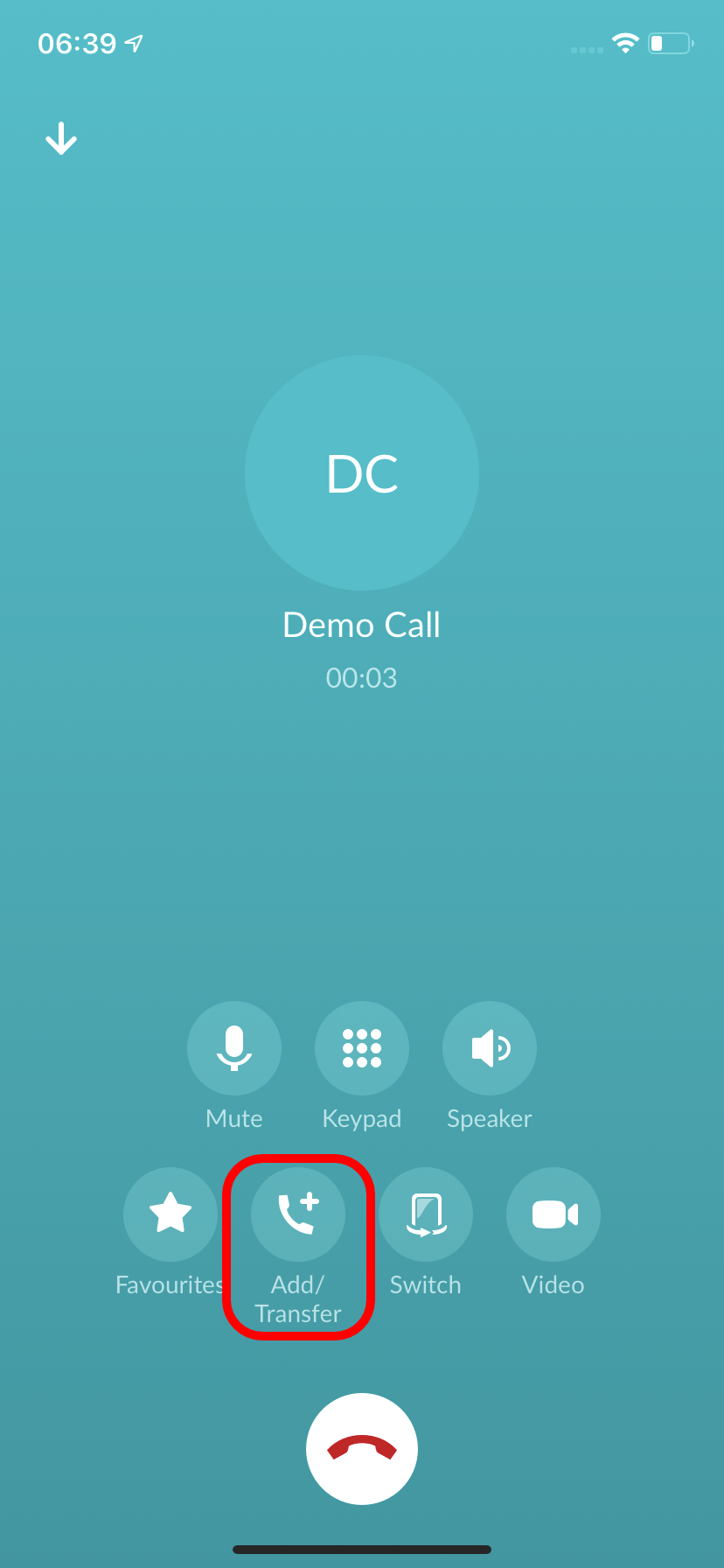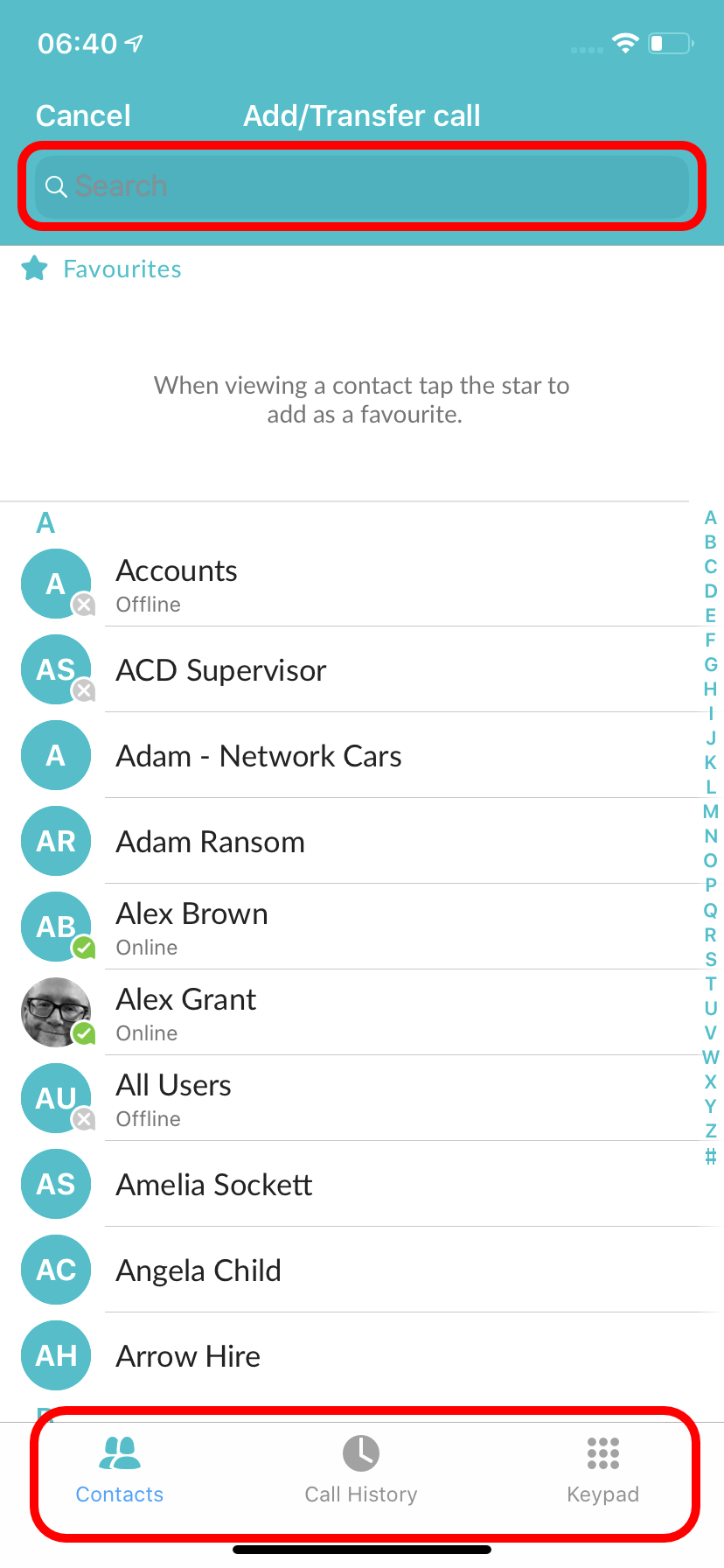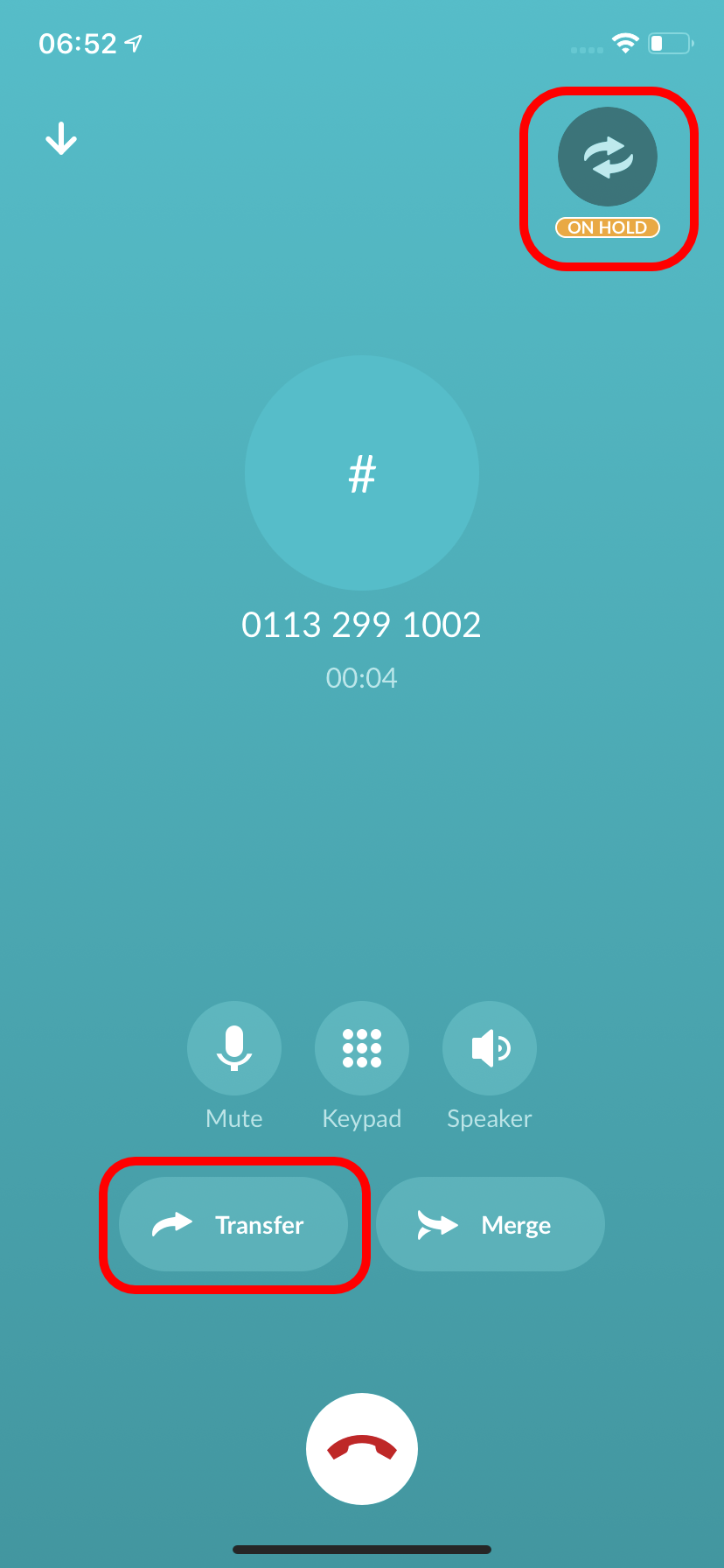How Do I Transfer a Call With Pod Connect for Android/iOS?
Pod Connect for Android/iOS by default this will be an announced transfer (speaking to the person you are transferring the call to before transferring).
To complete an announced transfer a call on Pod Connect for Android/iOS follow the below steps, the process is the same on Android and iOS.
- During a call tap on Add/Transfer, highlighted in red. The caller will now be put on hold, music on hold will play as configured.
- Now select an existing contact, or search for a contact/number or either tap on one of the following:
- Call History - View call history and select a contact or number to transfer the caller to.
- Keypad - Type in a number or extension and press call
- While the caller is on hold as displayed by the icon in the top right of the screen. You will be able to advise the person that is about to receive the call transfer before actually sending the call.
- Press Transfer to complete the transfer
- A message will advising that the call on hold has ended. Tap OK
- The transfer is now complete.