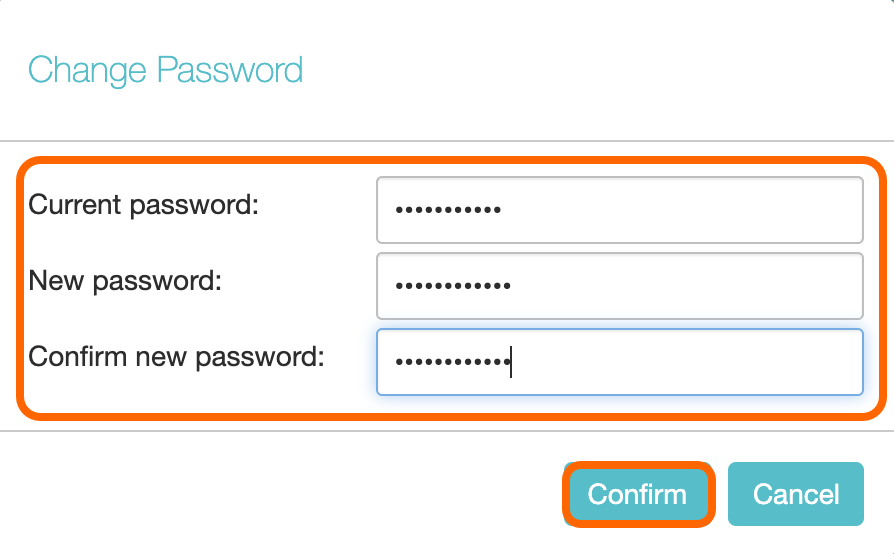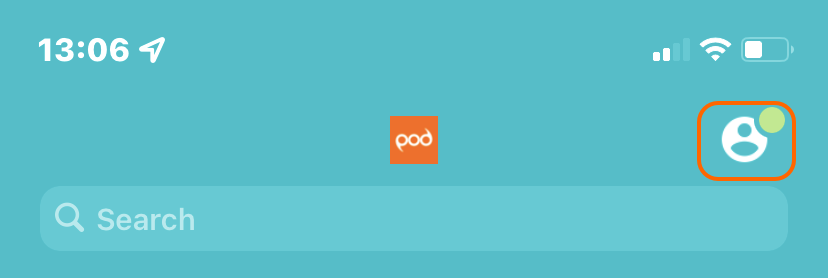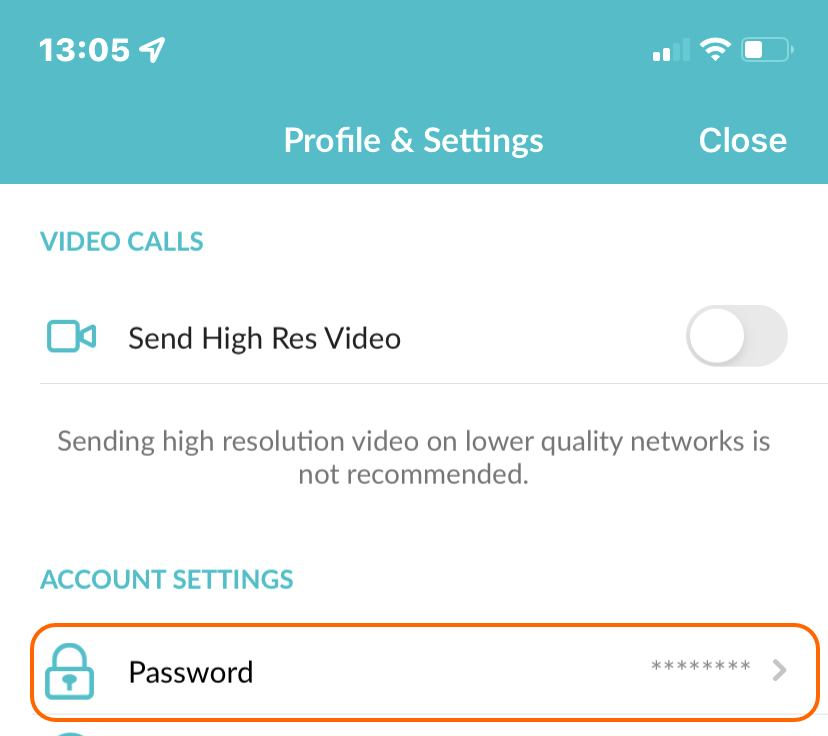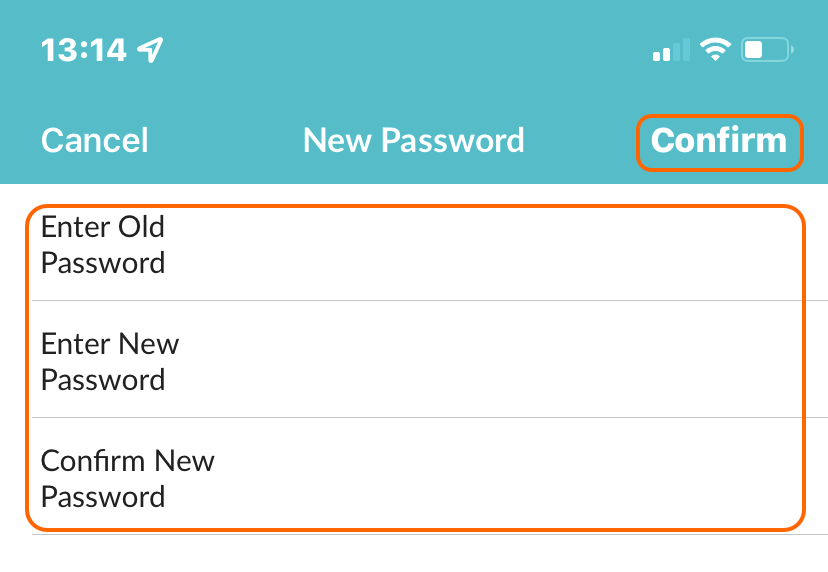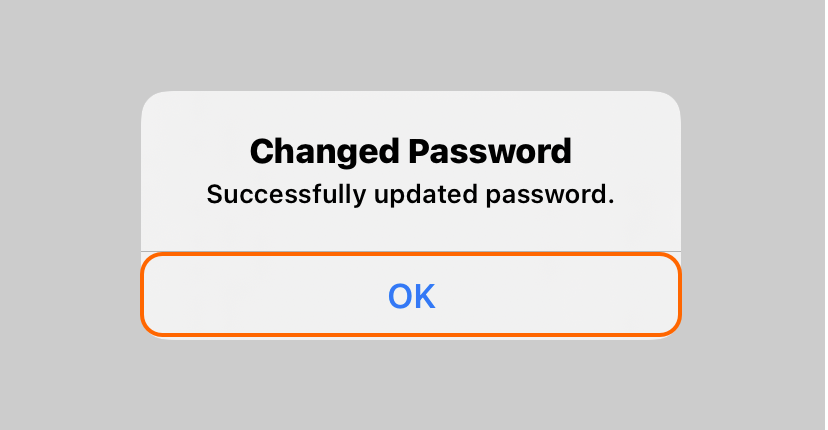How Do I Change my CommPortal and Pod Connect Password
| INFO: Please keep your passwords in a safe place. This password is required to access the CommPortal and is required for both mobile and desktop Pod Connect applications. |
You can change your in one of 2 ways, from the CommPortal and from the Pod Connect mobile client. Please note you currently cannot change your password from the desktop client.
To change your current password from the CommPortal:
Once logged in the CommPortal scroll down to the bottom of the page and under Security click on Change Password
Next, in the change password box enter your current password then enter a new password, type the new password again in the Confirm new password field.
Click on Confirm once completed. You will receive and e-mail to account e-mail address advising tat the password has been changed.
To change your current password from the Pod Connect mobile application:
Open the Pod Connect application on your mobile device and login. In the right corner tap on the profile icon.
This open the Profile & Settings page, from here scroll down to Account Settings and tap on Password
From here type in your current password then enter a new password, type the new password again in the Confirm new password field.
You should now see a popup advising your password has now been changed. An email will also be sent to the account email to advise that the password has now been changed. Tap OK to continue using Pod Connect.