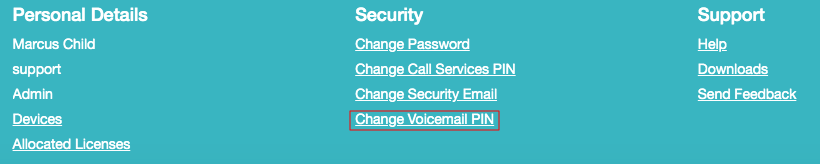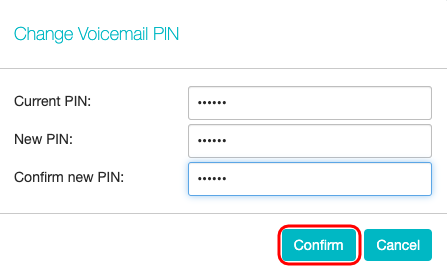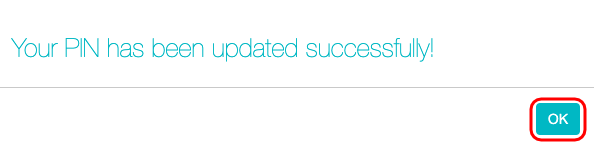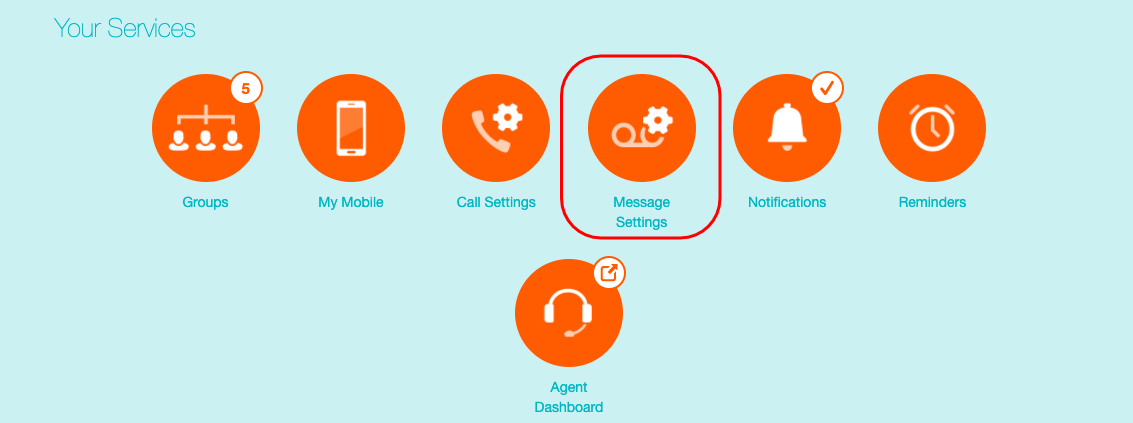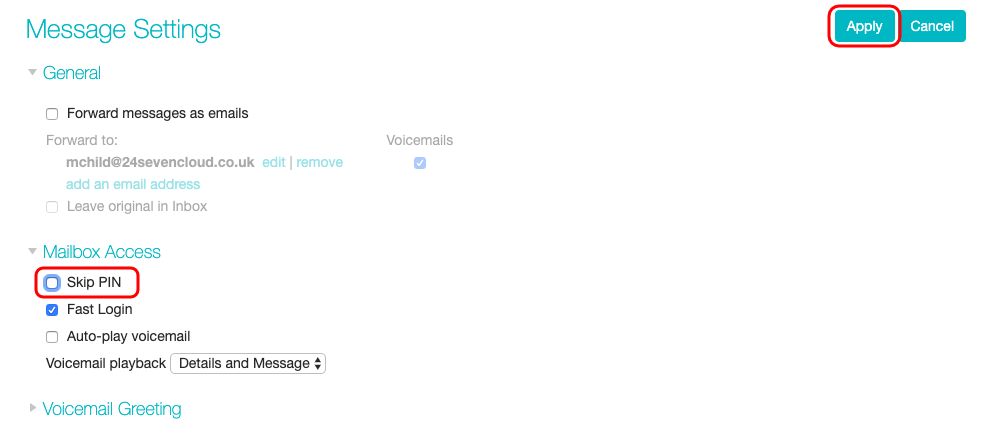How Do I Change Or Reset My Voicemail PIN?
If you know your voicemail PIN this can be change from the CommPortal by following the below:
| TIP: If you do not know your CommPortal password, instructions on how to reset this can be found here. |
- Login to the CommPortal with your username (phone number) and password.
- At the bottom of page click on Change Voicemail PIN under Security.
- A window will appear requesting your current PIN and then enter your new PIN then confirm your new PIN. Click on
- You will now receive an email confirming your Voicemail PIN has changed.
- Click OK
If you do not know your current Voicemail PIN you will need to follow the below:
- Login to the CommPortal with your username (phone number) and password.
- Under Your Services, click on Message Settings
- In Message Settings go to Mailbox Access and ensure Skip PIN is unticked. If it is not, untick this and then click on Apply.
- From your Pod Connect client (desktop or mobile) or your desk phone call 121 to access your voicemail.
- In the Voicemail menu press options 4 > 3 > 1
- Enter a new PIN between 6 - 20 characters and then press #
- Repeat your new PIN and press #
- Your Voicemail PIN has now been changed, you will also receive an email confirming this change.