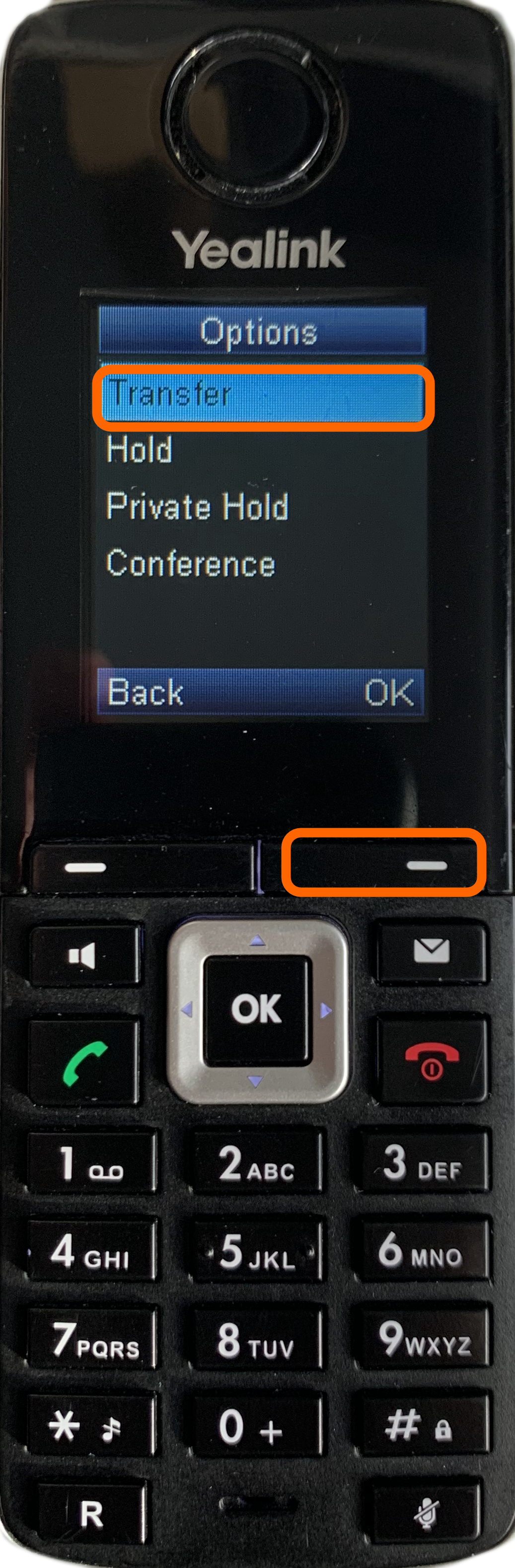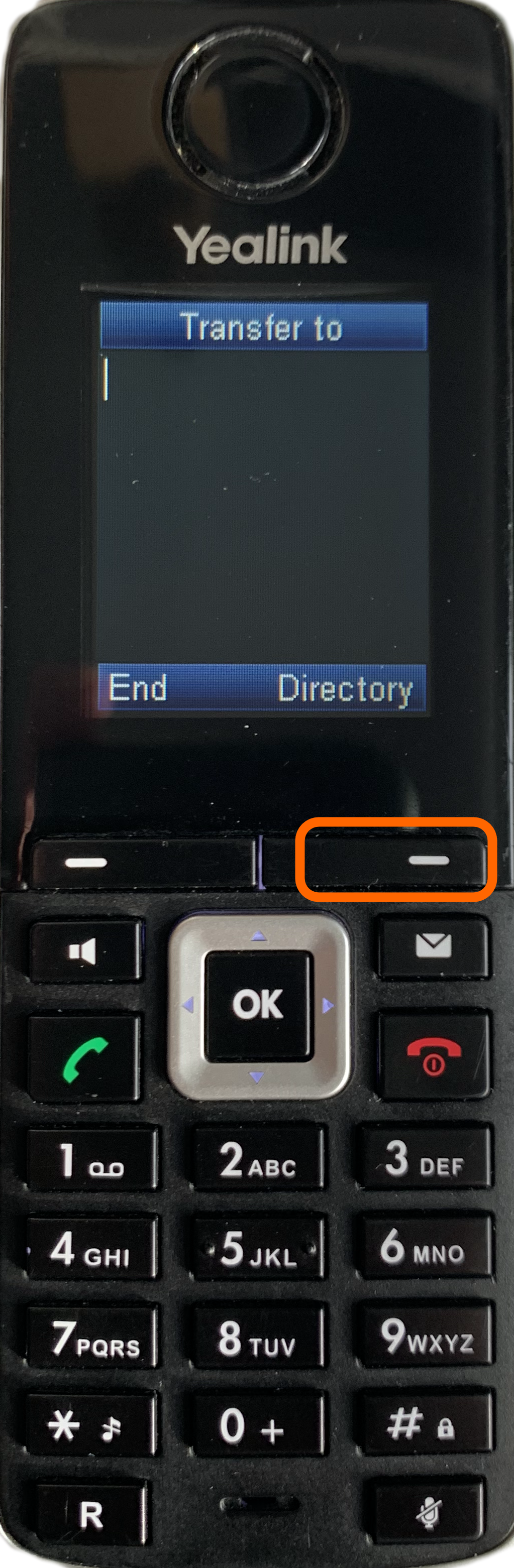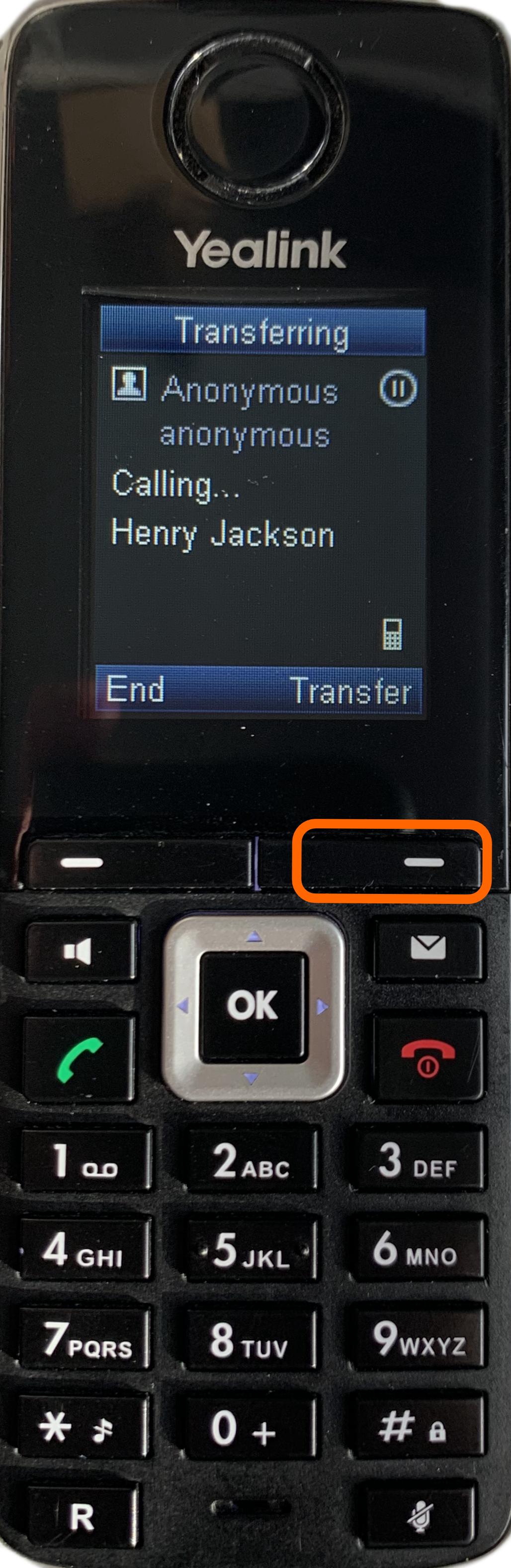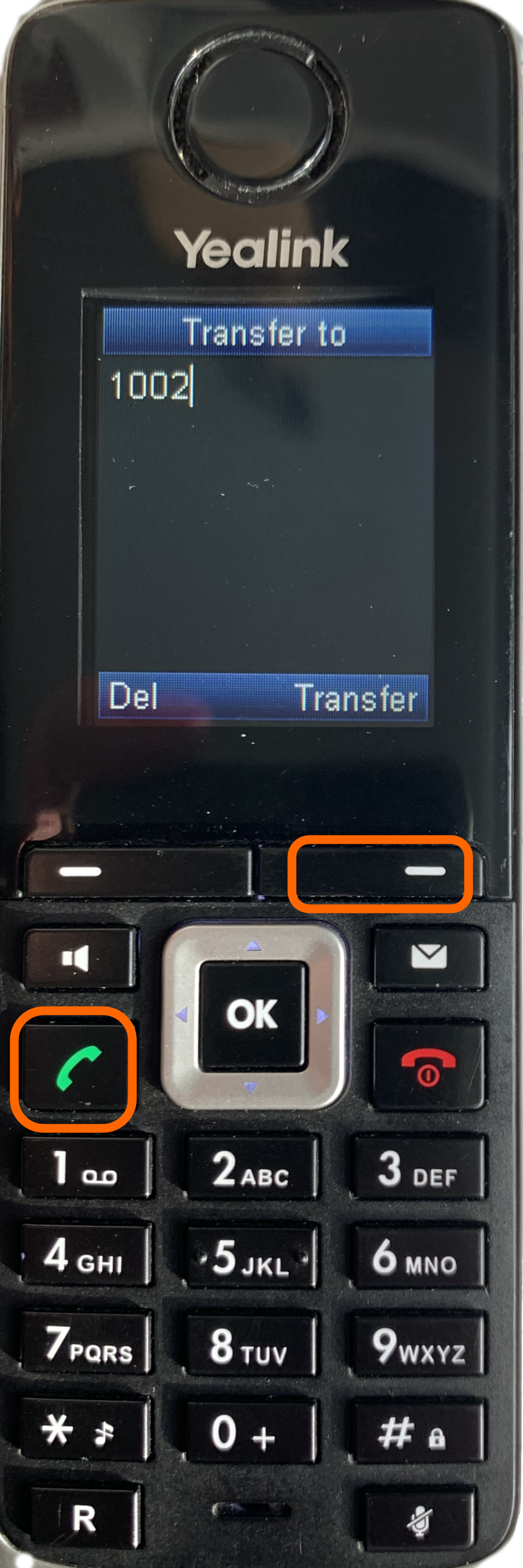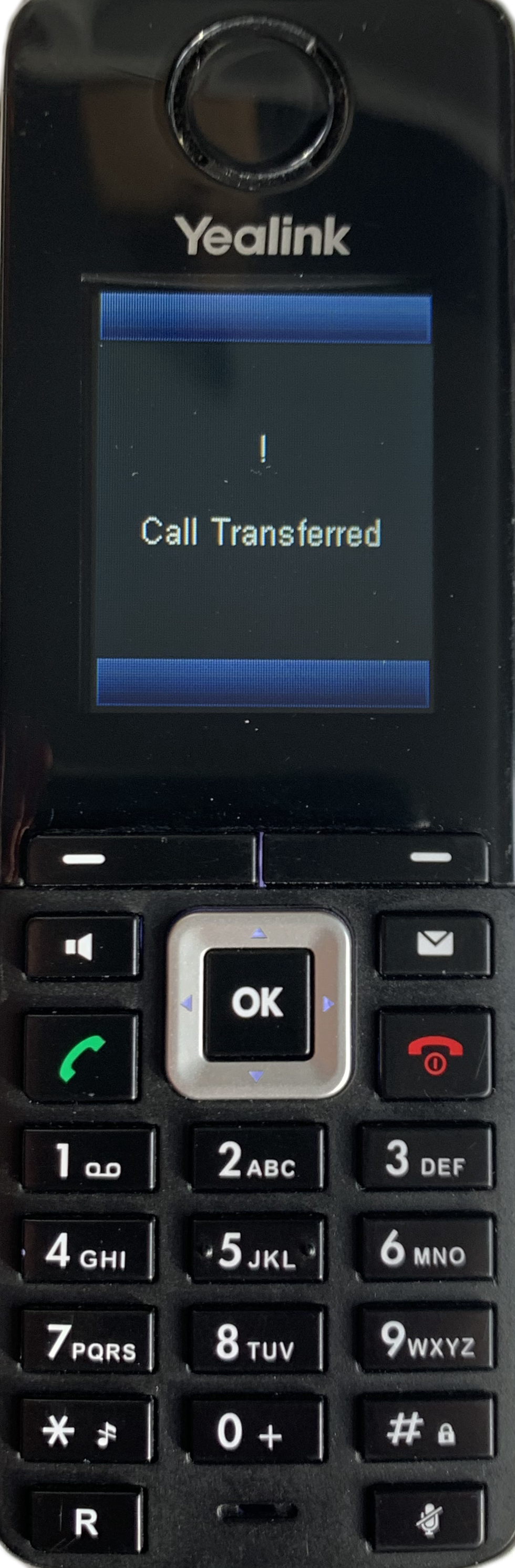Transferring a Call on Yealink W52/56 DECT Phones
During a call press either the Options or R/Trans key depending on your model, this is illustrated below: If you have pressed Options then you will need to select Transfer then press OK
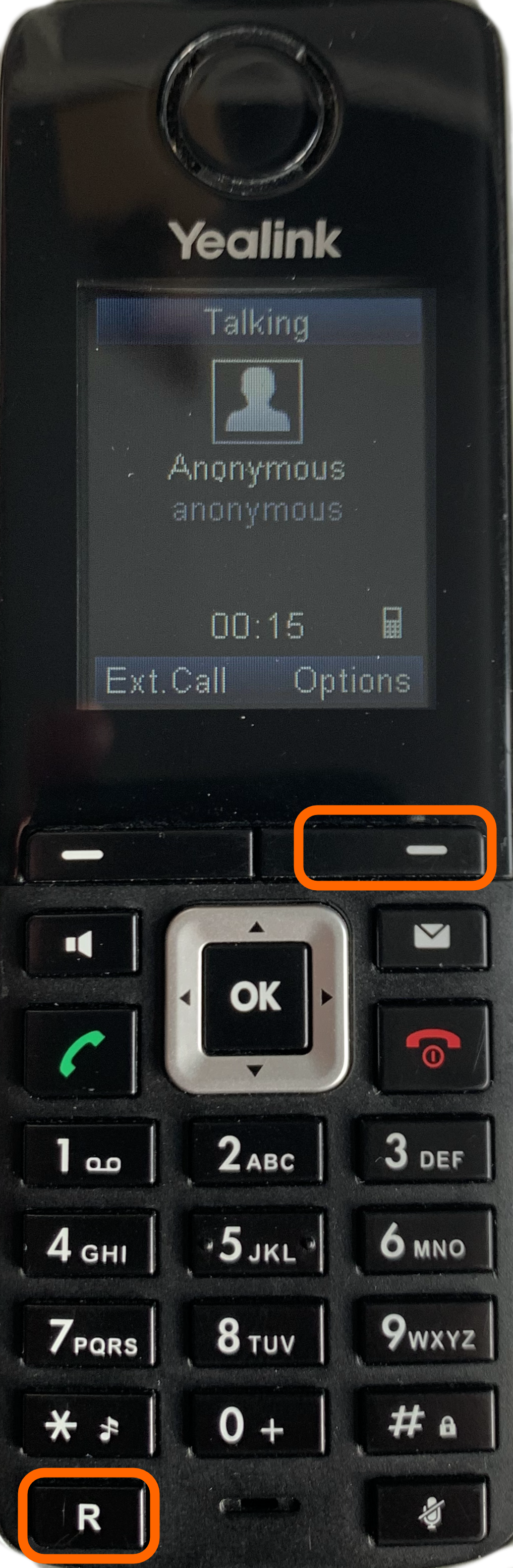
When the R/Trans key is pressed or the Transfer option is is selected the caller will be placed on hold. Music on Hold will be played to the caller.
Next you have two options on where you would like to transfer the call:
- Select a Contact from your list
- Dial an extension or phone number
When pressing the Directory button and depending how your phone is configured you may see multiple contact lists, select the appropriate one. Next select the contact or number that you would like to transfer the call to and then press Call. This will start an Attended transfer to allow you to speak to the person that is about to receive the call. Press Transfer to complete the transfer. To Blind transfer the call just press Transfer after pressing Call
When dialling a phone number or extension number from the keypad you can either initiate a Blind transfer by pressing the Transfer button or an Attended transfer by pressing the green Call button as shown below, press Transfer when when ready to transfer the call..
Once transferred you will see the following screen: