Making & Receiving Calls
Making Calls
Making a call is as easy as entering the number on the keypad or clicking on a contact’s call button.
If your contact has more than one number, you can choose which number to call from the drop-down list.
If the person you are calling has caller ID, they will see your individual phone number.
Receiving Calls
When someone calls your Pod number, you will see a pop-up window appear on your computer screen and hear a ringing tone through your speakers or headset.
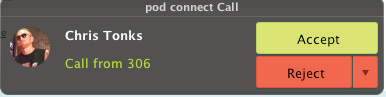
The pop-up shows the number of the person calling you.
If that person’s details are already in your contacts list, the pop-up displays the caller’s name.
Depending on the other services you have with Pod, you may see the incoming call on your desk phone, on your mobile phone, or on a tablet device. You can answer the call on whichever device is most convenient for you.
During the Call
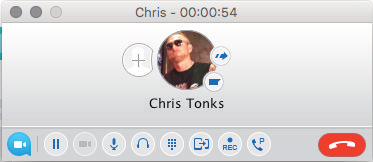
While a call is in progress you can use the call window to:
1. Add a participant
2. Transfer the call
3. Perform a CRM look-up
4. Put the call on hold
5. Send video
6. Mute your microphone
7. Adjust the volume
8. Access the keypad
9. Record the call
10. Merge calls
11. End the call
You may receive a call while you are already on another call. If you answer the new call, the current call is automatically placed on hold and the new call appears in a new call progress window.
Switch between the two calls using the window for each one, or click on the Merge calls icon to merge other callers into a single call.
Video Calling
If the person you are talking to is also using Pod on the same network, you can upgrade your call to video at any time. Click on the Video icon to send your video. The other person will receive a prompt inviting them to switch on their video too. Click on the Video icon at any time to turn off your video feed.
Send the Call to Someone Else
Use the Call Transfer icon to send any call to another number.
A menu will pop-up allowing you to select a contact, or you can type in a completely new number to transfer the call to.
You can also transfer the call to another of your devices that has Pod installed, without having to hang up!
