Share Your Screen
Click on 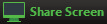 and choose the desktop or individual application window that you want to share.
and choose the desktop or individual application window that you want to share.
Note: The Share Screen option may not be visible if the meeting host has selected to Lock Screen Share.
Once you are sharing your screen with meeting participants, you will see the Screen Share toolbar.

The Screen Share toolbar provides the following options:
- Pause/Resume screen sharing.
- Share a New Window - select a new window to share.
- Annotate your shared screen using a variety of shapes and highlight tools, including: a Mouse; Draw options (lines, shapes, and arrows); a Spotlight tool; an Eraser to remove selected annotations; and Undo, Redo and Clear annotation options. Note: The Annotate option may not be visible if the meeting host has selected to Disable Attendee Annotation.
- Mute - toggle your microphone on and off.
- Stop/Start Video - toggle your video sharing on and off.
- More - access Chat, Record, Settings, and Audio Conference options.
Click  to exit screen sharing.
to exit screen sharing.
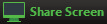 and choose the desktop or individual application window that you want to share.
and choose the desktop or individual application window that you want to share.
 to exit screen sharing.
to exit screen sharing.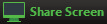 and choose the desktop or individual application window that you want to share.
and choose the desktop or individual application window that you want to share.
 to exit screen sharing.
to exit screen sharing.