Logging in
The following shows a sample CommPortal login page.
CommPortal login page
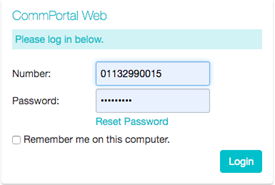
To log into CommPortal enter your phone number followed by your password, and click on Login.
- If this is the first time you have attempted to log in, you will asked to reset your password.
CommPortal change password
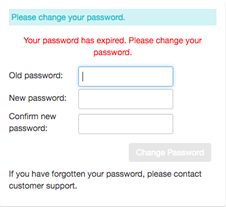
- You will be asked for a security email address. This is required in order to keep you informed of password changes and to send forgotten password links
If you are using a public computer, do not tick the Remember me on this computer checkbox and always make sure you explicitly log out of CommPortal when you have finished to protect your account from being accessed by other users.
Changing Your Password
There are two ways to change your password:
- Use the Reset password link on the login page. This option is particularly useful if you have forgotten your current password.
- Use the Change Password link in the bottom panel of the CommPortal Home page. You must know your current password as you will need to enter this before you can set a new password.
