Speed Dials
The Speed Dials section allows you to configure numeric speed dials:
Contacts – Speed Dials tab
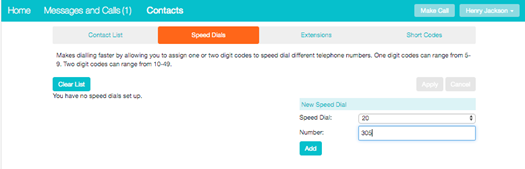
You use these speed dials by dialing ** then the one or two digit speed dial number from your phone. They are different from speed dials which are assigned to particular keys on your phone.
Adding a Speed Dial
To add a speed dial, follow these steps:
-
- Select the number for the speed dial (5 – 49) you'd like to set up from the Speed Dial drop down list.
- Enter the number this speed dial should call, as you would dial it. For example, if you dial 9 before a number, enter 9 and the number here.
- Click on Add.
- Repeat steps 1-3 for any other speed dials you want to set up.
- Click on Apply to save your changes.
Deleting a Speed Dial
To delete a speed dial, follow these steps:
- Click on the Trash icon to the right of the speed dial.
- Click on Apply.
Alternatively to delete all of your speed dials, follow these steps:
- Click on ClearList.
- Click on Apply.
Extensions
The Extensions section lists of all the extensions in your business:
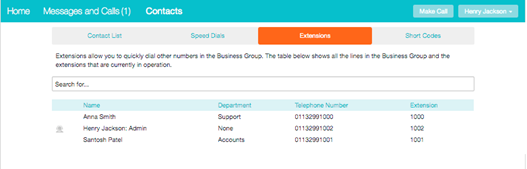
To use Click To Dial to call any of these extensions, follow these steps:
- Click on the number of the extension you wish to call.
- Select the Dial
Using Click To Dial from the Extensions tab
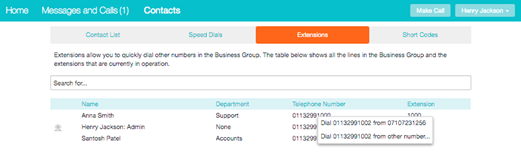
Your administrator sets up these extensions.
Short Codes
The Short Codes section shows you all of the speed dials set up for all the phones in your business:
Short Codes tab
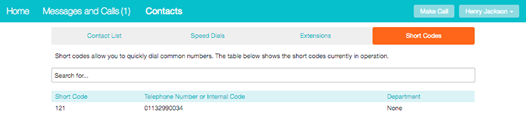
You can dial these short codes from any phone in the business to reach the destination. Your administrator sets up these short codes. Short codes may also include a name to help you identify them. These names will appear in your SIP phone’s address book alongside your Business Group contacts and in your CommPortal contacts. The name will also be used in Calling Name delivery if you have that configured and the short code corresponds to a full national or international number.
