Call Settings
The Call Settings screen allows you to configure your call service options.
Call Settings tab
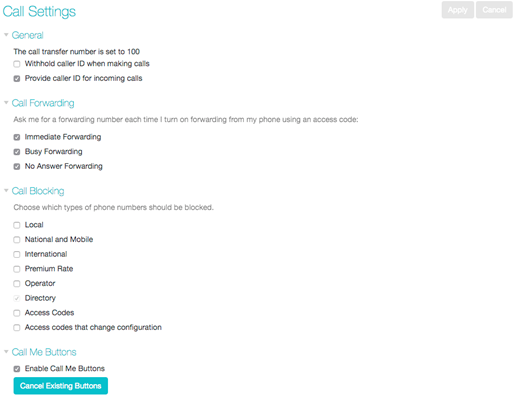
The General panel enables you to configure call settings, including caller ID options.
The Call Forwarding panel lets you configure whether, when you dial the Call Forwarding access codes to enable Call Forwarding, you need to enter a phone number. If you don't want to enter a phone number then your Call Forwarding service will use the number you last configured through CommPortal.
To change whether you need to enter a number when enabling Call Forwarding from your handset, follow these steps:
- Check (to require a number to be entered) or uncheck (to mean a number is not required) the type of Call Forwarding you want to change.
- Click on Apply.
The Call Blocking panel lets you configure what types of outgoing calls should be blocked from your line:
To block certain types of call, follow these steps:
- Check the type of call you want to block.
- Click Apply.
To unblock a type of call, follow these steps:
- Uncheck the type of call you want to allow.
- Click Apply.
The remaining panels on this page relate to particular call features. You will only see these panels if you have access to these services.
Call Me Buttons
You can permanently disable all of your existing Call Me Buttons by clicking on Cancel Existing Buttons. If you want to reactivate the Call Me service in future, you will need to recreate and redistribute your Call Me buttons.
