Notifications
The Notifications tab allows you to set options for how you wish to receive notifications whenever a new message arrives for you.
Settings – Notifications tab
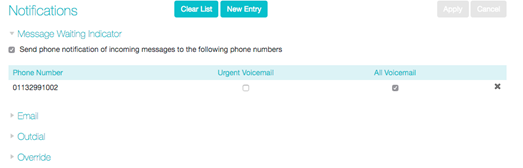
Message Waiting Indicator
The Notifications page automatically displays the MWI section where you can configure whether your phone should indicate to you when you have new messages of a particular type.
To have all new voice messages activate your phone's messages indicator, follow these steps:
- Check All Voicemail.
- Click on Apply.
To have only urgent new voice messages activate your phone's messages indicator, follow these steps:
- Check Urgent Voicemail.
- Click on Apply.
Email Notifications
Expand Email to configure Email notifications, which notify different email accounts when different sorts of messages are waiting.
Notification settings – Email tab
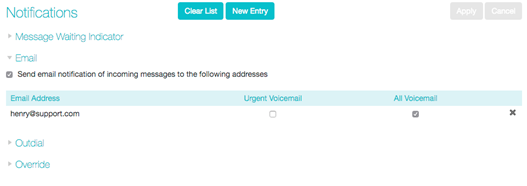
To add an email address to be notified, follow these steps:
- Click on New Entry:
- Enter the email address.
- Click on Add.
- Check whether you want All Faxes, Urgent Voicemail, or All Voicemail sent to this address.
- Click on Apply.
To delete an email address from this list, follow these steps:
- Click on the Cross icon to the right of the email address: .
- Click on Apply.
To delete all email addresses from this list, follow these steps:
- Click on Clear List.
- Click on Apply.
Outdial Notifications
Expand Outdial to configure a telephone number that will be called whenever a new message arrives in your account. This is a telephone number that is not currently associated with your account.
Outdial Notifications
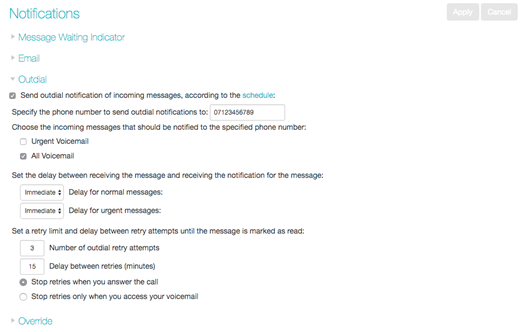
On this screen, you can:
- enable or disable the Outdial notifications by clicking the box on the left-hand side. When Outdial notifications are disabled, the rest of the screen will be grayed out and you will not be able to make any changes to the configuration without enabling Outdial notifications first.
- choose which events – Urgent Voicemails, All Voicemails – will trigger a notification to your chosen number
- enter or modify targets for notification types.
You can also
- configure a schedule containing periods when outdial notifications are sent – during inactive periods (for example overnight) any unheard message will still activate the MWI, but the outdial notification is postponed until the next active period in the schedule
- control the delay between receiving a message and sending out a notification
- control how many times, and at what interval, the system will retry a call if the notification is not acknowledged
- control what you have to do to acknowledge the notification: simply answer the outdial call, or proceed to access your voicemail. The second option prevents a notification being lost by an outdial call being picked up by an answering machine or by someone else.
Override Notifications
Expand Override to override the schedules that you have configured for your pager and outdial notifications and send notifications according to an override profile.
Notification settings – Override tab
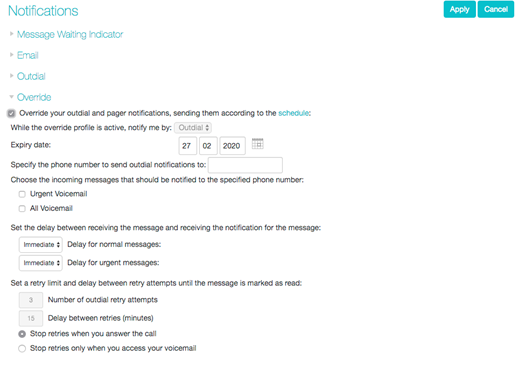
Using the Override tab, you can
- enable or disable the override profile by clicking the box on the left-hand side. When the override profile is disabled, the rest of the screen will be grayed out and you will not be able to make any changes to the configuration without enabling the override profile first.
- determine what date the override profile will expire
- enter or modify targets for notifications
- choose which events – Urgent Voicemails or All Voicemails – will trigger a notification to your chosen number.
You can also
- configure a schedule containing periods when outdial notifications are sent – during inactive periods (for example overnight) any unheard message will still activate the MWI, but the outdial notification is postponed until the next active period in the schedule.
- control the delay between receiving a message and sending out a notification
- control how many times, and at what interval, the system will retry a call if the notification is not acknowledged
- control what you have to do to acknowledge the notification: simply answer the outdial call, or proceed to access their voicemail. The second option prevents a notification being lost because the call was picked up by an answering machine or by someone else.
