Personal Details and Security
The bottom panel of the CommPortal UI displays information about your account and allows you to configure or change settings, including your password or PIN. You can also use this tab to configure a SIP desk phone.
Personal Details and Security settings
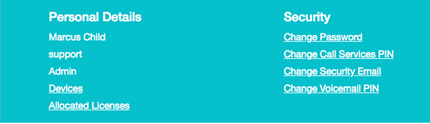
The page is divided into the following panels.
Personal Details
The Personal Details panel shows you information about your line:
- The name this line is configured as. Your administrator can change this if it is incorrect.
- The name of the department the line is in. If departments are not used in your business, this will say None.
- Whether you are an administrator, and if so, for which department.
Devices
The Devices panel shows you the phones and other devices that you currently have configured for your account. If you have a SIP desk phone, you can use the Devices panel to configure settings for it by clicking on set keys next to its number. This will launch the Phone Configurator.
Note that, if you have a business mobile phone associated with your account that you use alongside your desk phone, you cannot see any details of this business mobile in CommPortal.
Allocated Licenses
If you have any licenses for creating Large Meetings or Webinars, you will see the Allocated Licenses link that allows you to see what licenses are currently allocated to your line.
Security
The Security panel allows you to change your password, Call Services PIN or Voicemail PIN.
In some systems, passwords and PINs may be checked to ensure that they are strong enough to prevent a malicious user guessing your password. For example, you may be prevented from using your phone number, or having consecutive or repeated numbers and/or letters. If your chosen password fails these checks, it will be rejected and you will see an error message explaining why you cannot use it.
To change your CommPortal password, follow these steps:
- Click the Change Password
- Enter your current password in the Current password text box.
- Enter your new password in the Password text box.
- Enter your new password in the Confirm password text box.
- Click on Confirm.
You have two different PINs.
- Your Call Services PIN, which you use to access Remote Access to Call Forwarding and to validate changes to some call services.
- Your Voicemail PIN, which you use to access your Voicemail.
To change either of these PINs, follow these steps:
- Click the Change Call Services/Voicemail PIN
- Enter the new PIN in the New PIN text box.
- Click on Confirm.
If your service provider has enabled this setting, you can also use a Change Account Email link to edit your account email address. This address is used for
- notification emails that are sent every time your voicemail PIN, CommPortal password, or the email address is changed
- password reset emails that are sent if you click the forgotten password link on the CommPortal login screen.
