Using CommPortal
Once you have logged in, you will see the CommPortal Home page.
CommPortal Home page
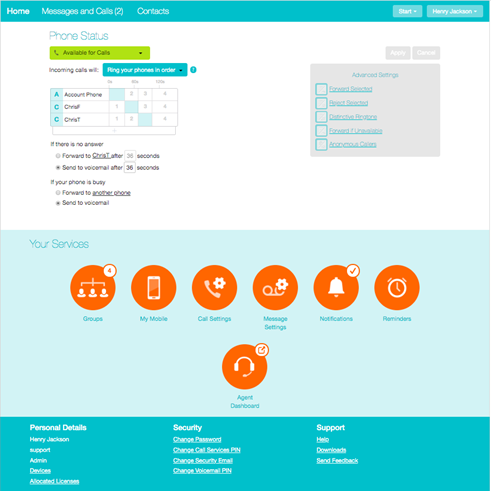
Along the top of the window are a series of links which you can select to take you to the different pages within CommPortal.
- Home. This is the home page you see when you first log into CommPortal. This becomes a Back button on other screens so that you can easily find your way back to the Home page.
- Messages & Calls. This shows you all of your voice, fax and video messages, and the calls you've made, answered or missed.
- Contacts. You can add and view all of your contacts and their phone numbers in this tab.
-
MakeCall/Start Meeting
- Make Call This launches a Dialer so that you can make calls directly from CommPortal.
- Start Meeting This opens up the Meeting application so that you create Meetings and/or manage Webinars.
- Your name, with a drop-down where you can log out of CommPortal. You should log out of your account when you have finished to avoid the risk of someone else accessing it. This is particularly important if you are viewing CommPortal on a shared computer.
- If you have any other lines associated with your CommPortal account, this drop-down will also include a links to the UIs for those lines.
The main panel shows your Phone Status.
- If you have a Call Manager service, you can use this panel to configure the incoming call and call forwarding services on your phone line, like Call Forwarding and Selective Call Rejection.
The Your Services panel provides links to screens where you can configure the various CommPortal services that you have. For example:
- Reminders. This page allows you to set up reminder calls.
- Groups. Here you can view any groups your line belongs to, such as hunt groups. You can also login and logout of groups here.
- Call Settings and Messaging Settings. Here you can configure how calls and messages are handled.
The bottom panel gives you access to numerous other options, such as changing your password and PINs, configuring the keys on your desk phone, downloading CommPortal apps, accessing Help pages, and sending feedback to report problems with the interface to your service provider.
Using the functions in each of these pages is described in more detail in the rest of this document.
