Contact List
The Contact List shows you all of your contacts:
Contacts – Contact List tab
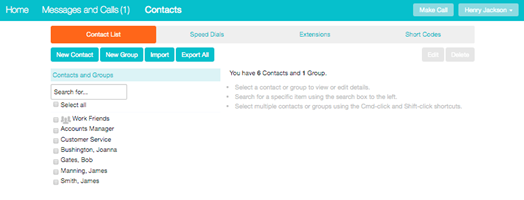
Searching
To search, enter the letters you want to search for in the text box. CommPortal will narrow down the contacts displayed as you type, and the text that matches your search will be highlighted.
To cancel the search and view all of your contacts, delete the search text you entered.
Add New Contact
To add a new contact, follow these steps:
- Click on New Contact at the top of the screen.
CommPortal new contact page
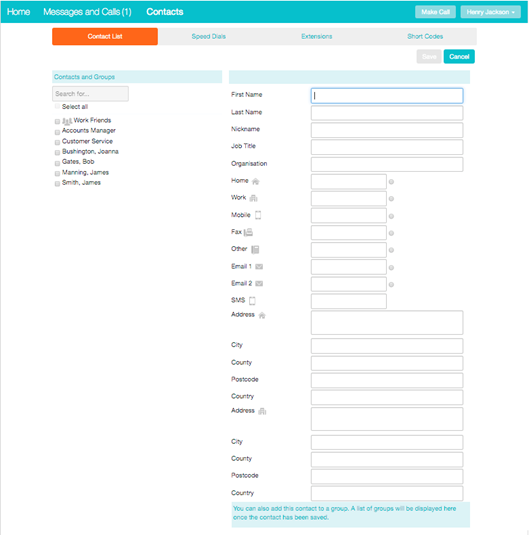
- Enter the details for your new contact in the text boxes provided.
- Enter any phone numbers for your contact in the text boxes provided. You can select the radio button to the right of a number to indicate that it is the preferred number for this contact.
- Enter any addresses for your contact in the text boxes provided.
- Click Save.
Your new contact will now have been added.
Editing a Contact
To edit a contact, follow these steps:
- Select the contact you wish to edit from the list on the left hand side of the screen.
- Click Edit.
- Modify or add any details.
- Click Save.
Deleting a Contact
To delete a contact, follow these steps:
- Select the contact you wish to delete from the list on the left hand side of the screen.
- Click Delete.
Calling a Contact
To call a contact using Click To Dial, follow these steps:
- Click on the number of the contact you wish to call.
- Select the appropriate Dial
Calling a contact from the Contact List
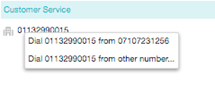
Groups
You can manage your contacts by assigning them to groups. For example you might have a group for "Work" contacts and another group for "Personal" contacts. Groups are distinguished by an icon and will appear at the top of your list of contacts.
To add a new group, follow these steps:
- Click on New Group
Adding a new group – entering details
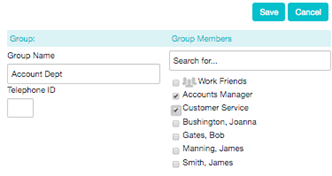
- Enter a name for the group in the Group Name
- Enter an ID for the group in the Telephone ID
- Select any contacts you want to be in the group from the list on the right hand side by ticking the checkbox alongside a contact.
- Click on Save
The new group will now appear in the Contacts and Groups section.
By selecting a group you can search within it for the group members, by using the Search for box on the right hand side of CommPortal.
To edit a group, follow these steps:
- Select the group by ticking the checkbox alongside it on the left hand side.
- Click on Edit.
- Change the group settings, or members.
- Click on Save.
To delete a group, follow these steps:
- Select the group by ticking the checkbox alongside it on the left hand side.
- Click on Delete.
